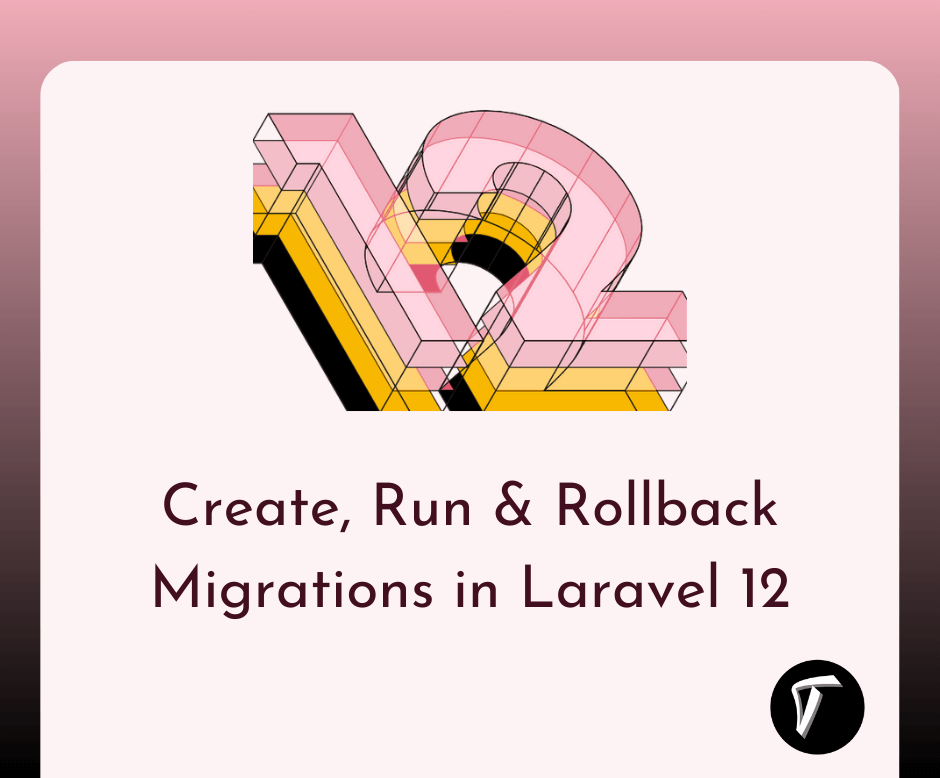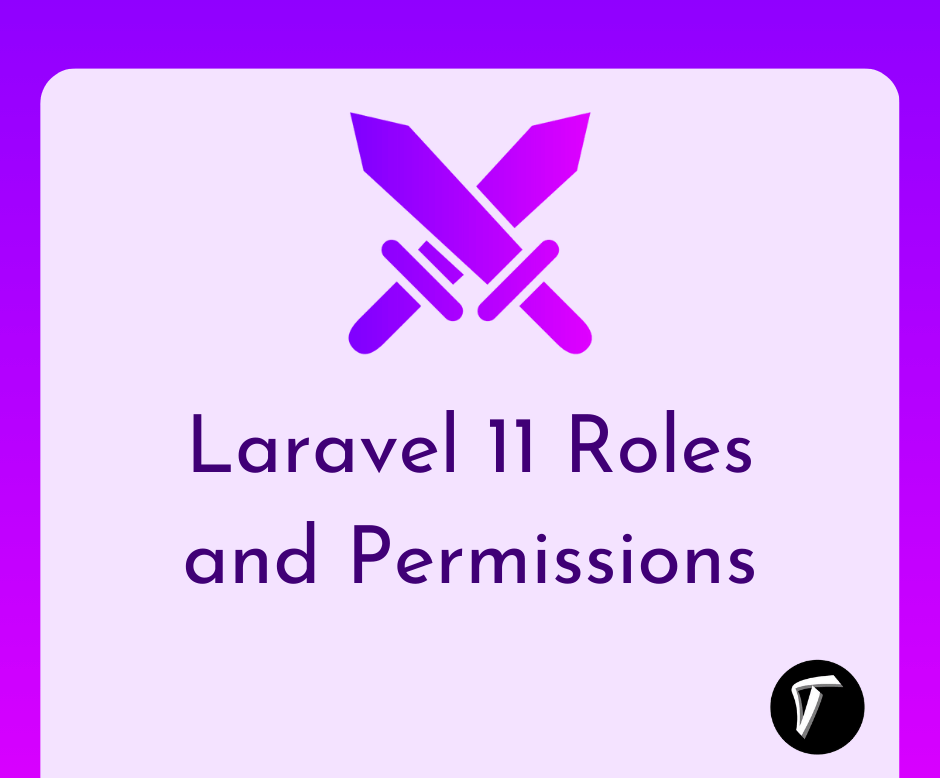How To Send Mail Using Queue In Laravel 10
In this article, we will see how to send mail using a queue in laravel 10. Here, will learn about laravel 11 sends mail using a queue example. Many times we can see many processes take more time to load like bulk email sending, invoice sending, etc.
In laravel 10 and laravel 11, you can easily send mail using a queue. Laravel's queue configuration options are stored in your application's config/queue.php configuration file.
Whenever you are sending an email for verification then it loads time to send mail because it is services. You can use the queue if you don't want to wait for the user to send an email or other processes on loading the server-side process.
In laravel 10/11 send mail using a queue example we will set up the mailtrap for sending an email. Laravel queues provide a unified queueing API across a variety of different queue backends, such as Amazon SQS, Redis, or even a relational database.
So, let's see the laravel 10 queue job, send email using queue in laravel 10 and laravel 11, and how to send email in laravel 10 and laravel 11 using a queue.
In this step, we will install the laravel 10 application using the composer command.
composer create-project --prefer-dist laravel/laravel laravel_10_send_mail
Now, we will run the below command in the terminal and create the mail.
php artisan make:mail SendEmailQueueDemo
Now, you will find the new Mail folder in the app directory with the SendEmailQueueDemo.php file. So, add the below code to this file.
app/Mail/SendEmailQueueDemo.php
<?php
namespace App\Mail;
use Illuminate\Bus\Queueable;
use Illuminate\Contracts\Queue\ShouldQueue;
use Illuminate\Mail\Mailable;
use Illuminate\Mail\Mailables\Content;
use Illuminate\Mail\Mailables\Envelope;
use Illuminate\Queue\SerializesModels;
class SendEmailQueueDemo extends Mailable
{
use Queueable, SerializesModels;
/**
* Create a new message instance.
*/
public function __construct()
{
}
/**
* Get the message envelope.
*/
public function envelope(): Envelope
{
return new Envelope(
subject: 'How To Send E-mail Using Queue In laravel 10',
);
}
/**
* Get the message content definition.
*/
public function content(): Content
{
return new Content(
view: 'email.demo',
);
}
/**
* Get the attachments for the message.
*
* @return array
*/
public function attachments(): array
{
return [];
}
}
After that, we need to create an email view using a blade file. So, we will create demo.blade.php following the path.
resources/views/email/demo.blade.php
<!DOCTYPE html>
<html>
<head>
<title>How To Send Mail Using Queue In Laravel 10/11 - Techsolutionstuff</title>
</head>
<body>
<center>
<h2>
<a href="https://techsolutionstuff.com">Visit Our Website : Techsolutionstuff</a>
</h2>
</center>
<p>Hello,</p>
<p>This is a test mail. This mail is sent using queue listen in laravel 10 and laravel 11.</p>
<strong>Thanks & Regards.</strong>
</body>
</html>
Now, we will configure of view file, which we have to set up for email send, So let's configure it in the .env file.
MAIL_MAILER=smtp
MAIL_HOST=smtp.mailtrap.io
MAIL_PORT=2525
MAIL_USERNAME=your_username
MAIL_PASSWORD=your_password
MAIL_ENCRYPTION=tls
MAIL_FROM_ADDRESS=null
MAIL_FROM_NAME="${APP_NAME}"
Now, we are setting up the configuration on the queue driver. So, we will set the queue driver "database". Also, we will define the driver as Redis. So, here we will define the database driver on the .env file.
QUEUE_CONNECTION=database
After that, we need to generate migration and create tables for queues. So, let's run the below command for queue database tables.
php artisan queue:table
Now, run the migration in your terminal.
php artisan migrate
In this step, we will create a new queue job. So, run the below command in your terminal.
php artisan make:job SendEmailQueueJob
After running the above command the SendEmailQueueJob.php file is created.
app/Jobs/SendEmailQueueJob.php
<?php
namespace App\Jobs;
use Illuminate\Bus\Queueable;
use Illuminate\Contracts\Queue\ShouldBeUnique;
use Illuminate\Contracts\Queue\ShouldQueue;
use Illuminate\Foundation\Bus\Dispatchable;
use Illuminate\Queue\InteractsWithQueue;
use Illuminate\Queue\SerializesModels;
use App\Mail\SendEmailQueueJob;
use Mail;
class SendEmailQueueJob implements ShouldQueue
{
use Dispatchable, InteractsWithQueue, Queueable, SerializesModels;
protected $send_mail;
/**
* Create a new job instance.
*/
public function __construct($send_mail)
{
$this->send_mail = $send_mail;
}
/**
* Execute the job.
*/
public function handle(): void
{
$email = new SendEmailQueueDemo();
Mail::to($this->send_mail)->send($email);
}
}
Now, we will check the queue job. So, add the below code to the web.php file and dispatch the queue job.
routes/web.php
Route::get('send/email', function(){
$send_mail = '[email protected]';
dispatch(new App\Jobs\SendEmailQueueJob($send_mail));
dd('send mail successfully !!');
});
Now, clear the config cache using the below command for sending mail with a queue in laravel 10.
php artisan config:clear
Now, run this laravel 10 send mail using the queue example with the artisan command.
php artisan serve
After that, run the following command.
php artisan queue:listen
OR
php artisan queue:work
In production, you need a way to keep your queue:work processes running. A queue:work process may stop running for a variety of reasons, such as an exceeded worker timeout or the execution of the queue:restart command.
For this reason, you need to configure a process monitor that can detect when your queue:work processes exit and automatically restart them. In addition, process monitors can allow you to specify how many queue:work processes you would like to run concurrently.
The supervisor is a process monitor commonly used in Linux environments and we will discuss how to configure it in the following documentation.
So, let's install Supervisor using the following command.
Supervisor is a process monitor for the Linux operating system, and will automatically restart your queue:work processes if they fail. To install Supervisor on Ubuntu, you may use the following command
sudo apt-get install supervisor
Supervisor configuration files are typically stored in the /etc/supervisor/conf.d directory. Within this directory, you may create any number of configuration files that instruct the supervisor on how your processes should be monitored.
For example, let's create a laravel-worker.conf file that starts and monitors queue:work processes.
[program:laravel-worker]
process_name=%(program_name)s_%(process_num)02d
command=php /home/forge/app.com/artisan queue:work sqs --sleep=3 --tries=3 --max-time=3600
autostart=true
autorestart=true
stopasgroup=true
killasgroup=true
user=forge
numprocs=8
redirect_stderr=true
stdout_logfile=/home/forge/app.com/worker.log
stopwaitsecs=3600
Once the configuration file has been created, you may update the Supervisor configuration and start the processes using the following commands.
sudo supervisorctl reread
sudo supervisorctl update
sudo supervisorctl start laravel-worker:*
You might also like:
- Read Also: Laravel 9 Send Bulk Mail Using Queue
- Read Also: Laravel 8 Custom Email Verification Tutorial
- Read Also: How To Send Email With Attachment Using Node.js
- Read Also: How To Check Email Already Exist Or Not In Laravel