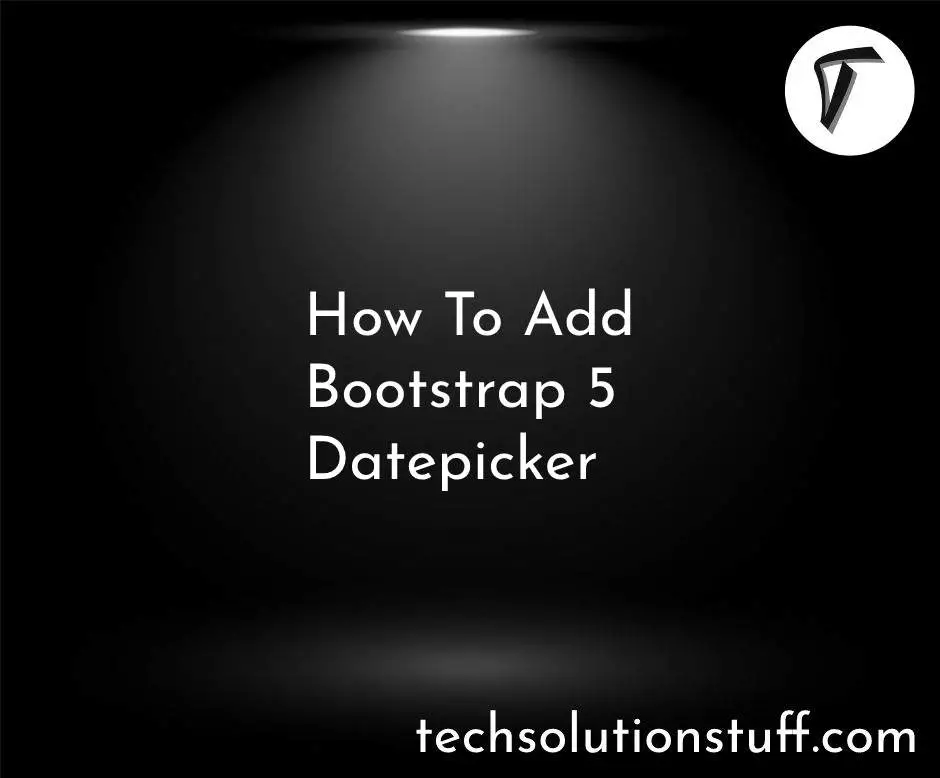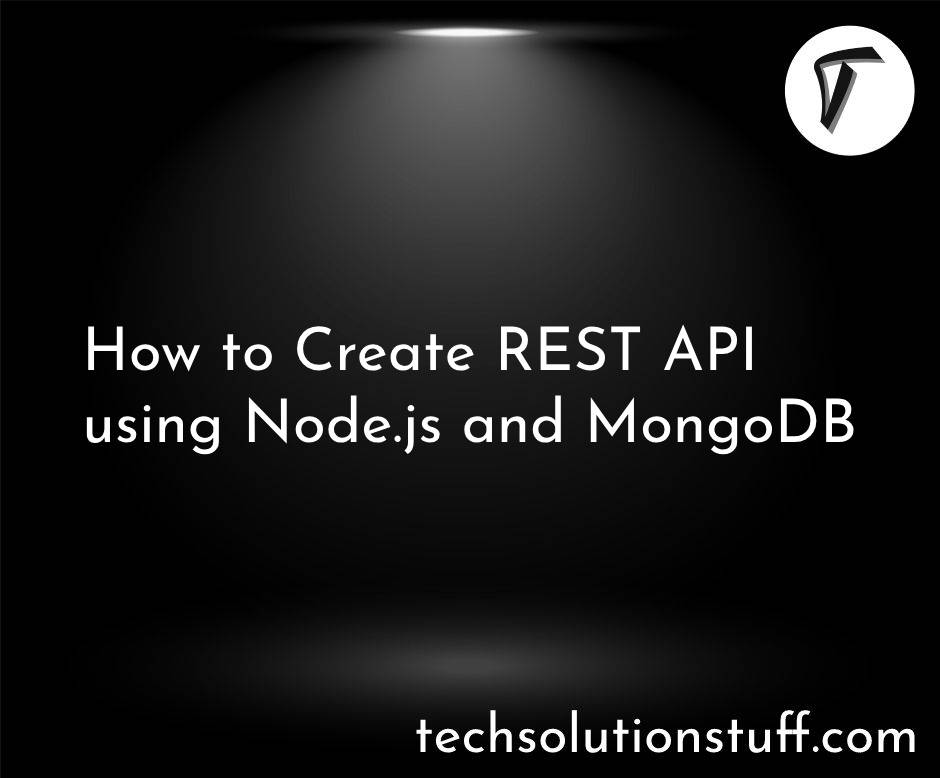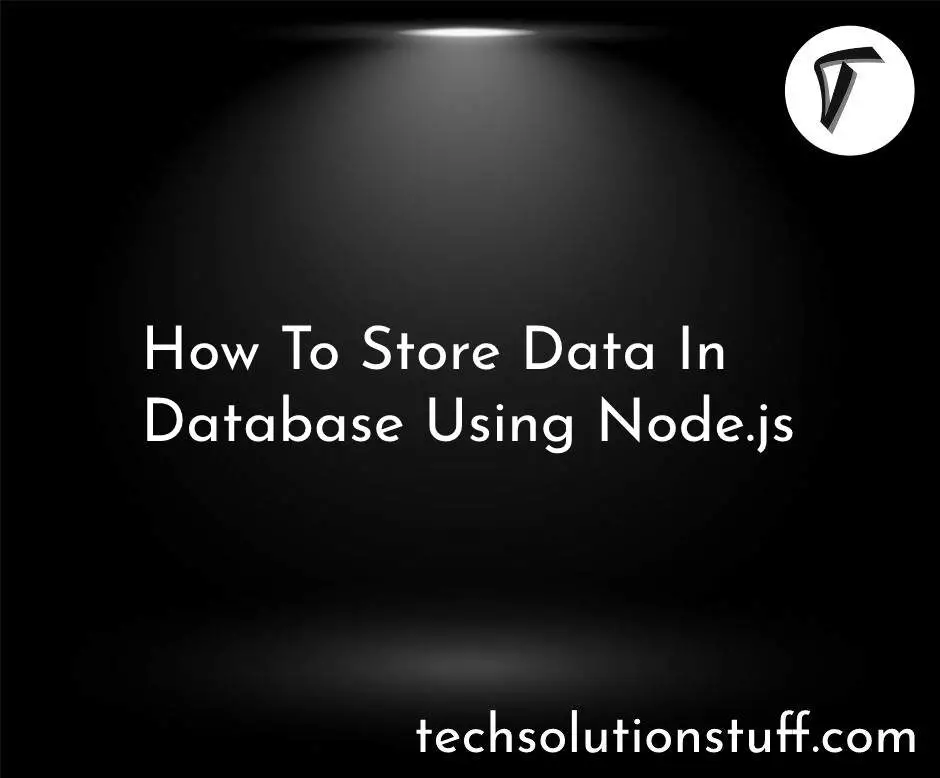How To Add Page Number In PDF File In React JS
In this article, we will see how to add page numbers in a pdf file in react js. Here we will learn how to add dynamic content in a pdf file in react js application. Sometimes we need to add dynamic content to the pdf file like generating invoices, documents, reports, etc.
So, let's see react-pdf page numbers, how to add pagination in pdf file react js, how to add dynamic content in pdf in react js, and react js create a pdf file.
We are using the react-pdf package to generate PDF files. React-pdf creating PDF files on the browser and server.
Starting with react-pdf is extremely simple.
Using yarn
yarn add @react-pdf/renderer
Using npm
npm install @react-pdf/renderer --save
With react-pdf, now it is possible to render dynamic text based on the context. we need to pass a function to the render prop of the <Text /> or <View /> component.
import { Document, Page } from '@react-pdf/renderer'
const doc = () => (
<Document>
<Page wrap>
<Text render={({ pageNumber, totalPages }) => (
`${pageNumber} / ${totalPages}`
)} fixed />
<View render={({ pageNumber }) => (
pageNumber % 2 === 0 && (
<View style={{ background: 'red' }}>
<Text>I'm only visible in odd pages!</Text>
</View>
)
)} />
</Page>
</Document>
);
react-pdf provides the below argument for page number display in pdf file.
| Name | Description | Type |
|---|---|---|
| pageNumber | Current page number | Integer |
totalPages Text only |
The total amount of pages in the final document | Integer |
| subPageNumber | Current subpage in the Page component | Integer |
subPageTotalPages Text only |
The total amount of pages in the Page component | Integer |
Example:
const styles = StyleSheet.create({
page: { padding: 60 },
box: { width: '100%', marginBottom: 30, borderRadius: 5 },
pageNumbers: {
position: 'absolute',
bottom: 20,
left: 0,
right: 0,
textAlign: 'center'
},
});
const doc = (
<Document>
<Page style={styles.page} size="A4" wrap>
<View style={[styles.box, { height: 400, backgroundColor: 'black' }]} />
<View style={[styles.box, { height: 280, backgroundColor: 'lightgray' }]} />
<View style={[styles.box, { height: 600, backgroundColor: 'deepskyblue' }]} />
<View style={[styles.box, { height: 400, backgroundColor: 'olive' }]} />
<Text style={styles.pageNumbers} render={({ pageNumber, totalPages }) => (
`${pageNumber} / ${totalPages}`
)} fixed />
</Page>
</Document>
);
ReactPDF.render(doc);
Output:
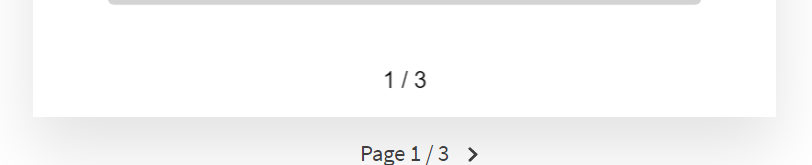
You might also like:
- Read Also: How To Create PDF File In React JS
- Read Also: How To Convert HTML To PDF Using jsPDF
- Read Also: How To Generate PDF File In Node JS Using PDFKit
- Read Also: How To Convert HTML To PDF In Node JS Using Puppeteer