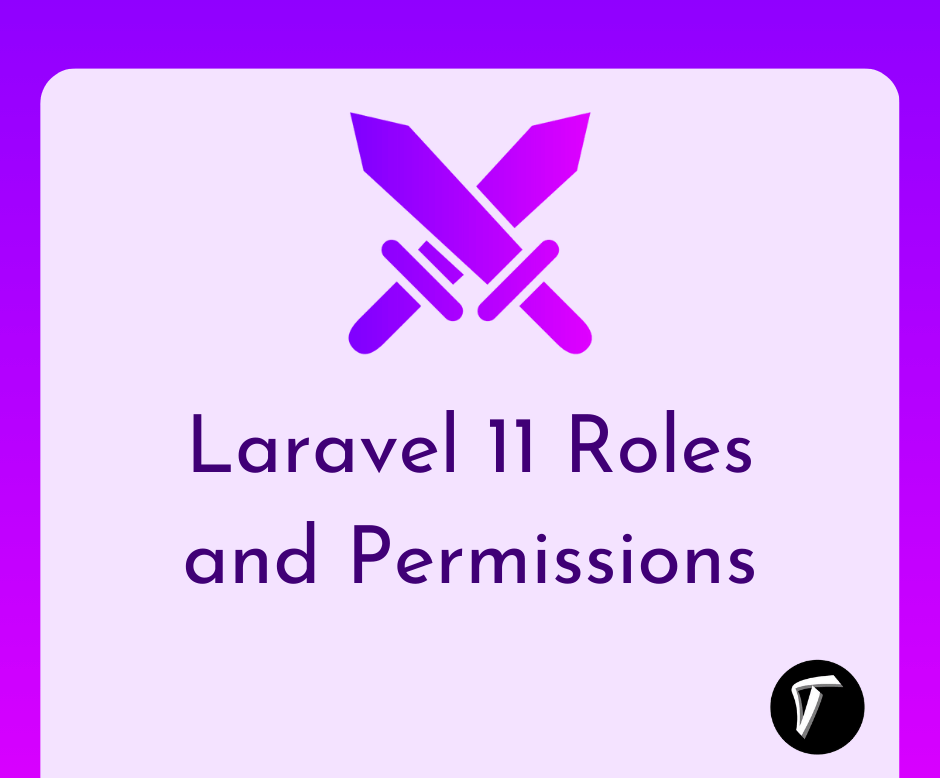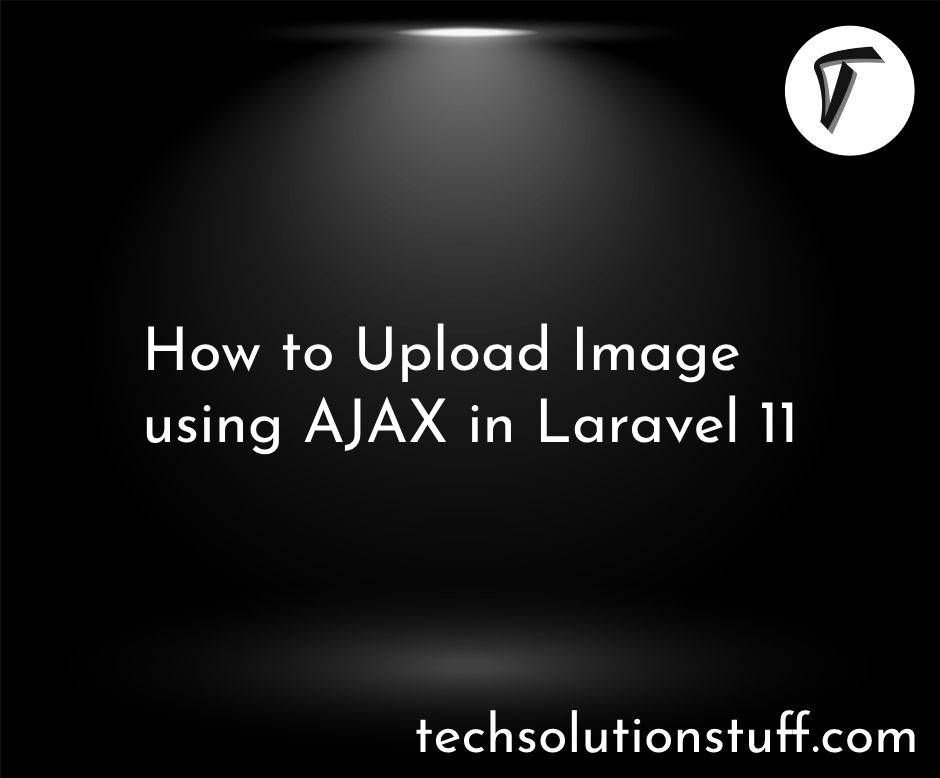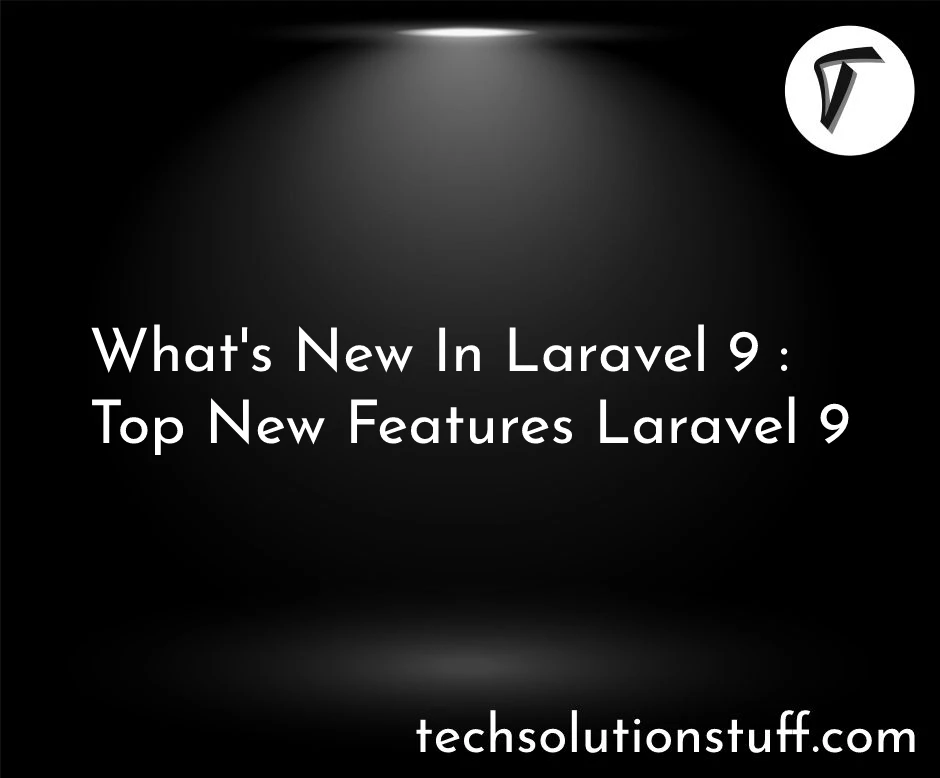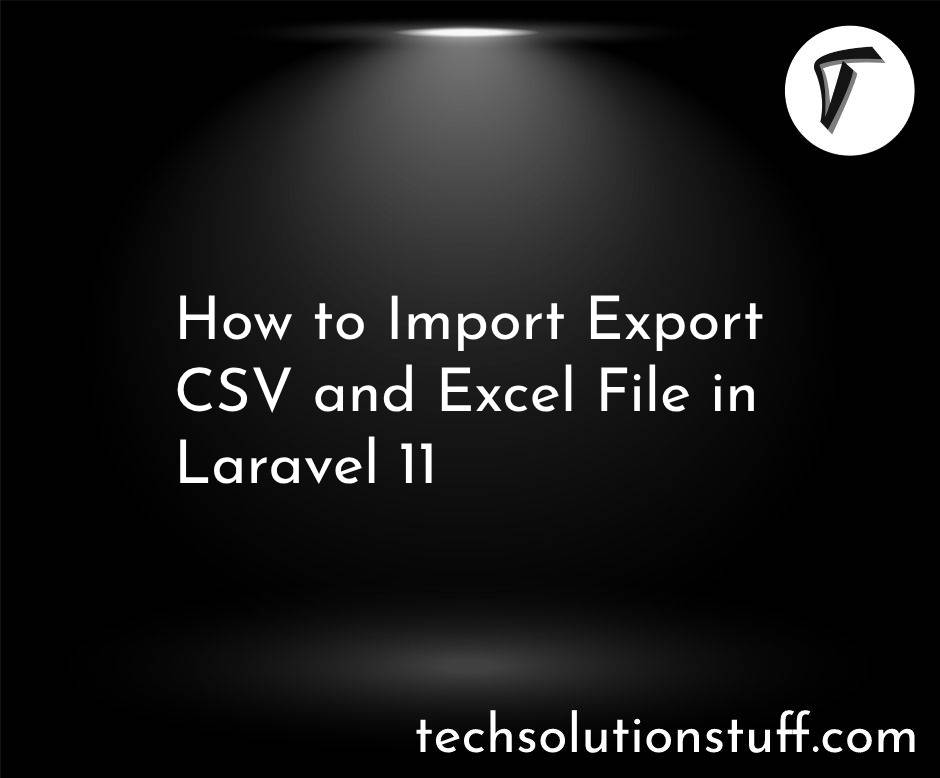How To Create PDF File In React JS
In this article, we will see how to create a pdf file in react js. Here, we will learn about generating pdf files in react js application. For this example, we will use the react-pdf package. This package is used to create PDFs using React. It can create PDF files on the browser and server. Also, the react-pdf package is pure javascript.
Learn more about react-pdf.
So, let's see how to generate pdf files in react js, react js generate pdf file from HTML, react-pdf/renderer example, how to convert pdf from HTML in react js.
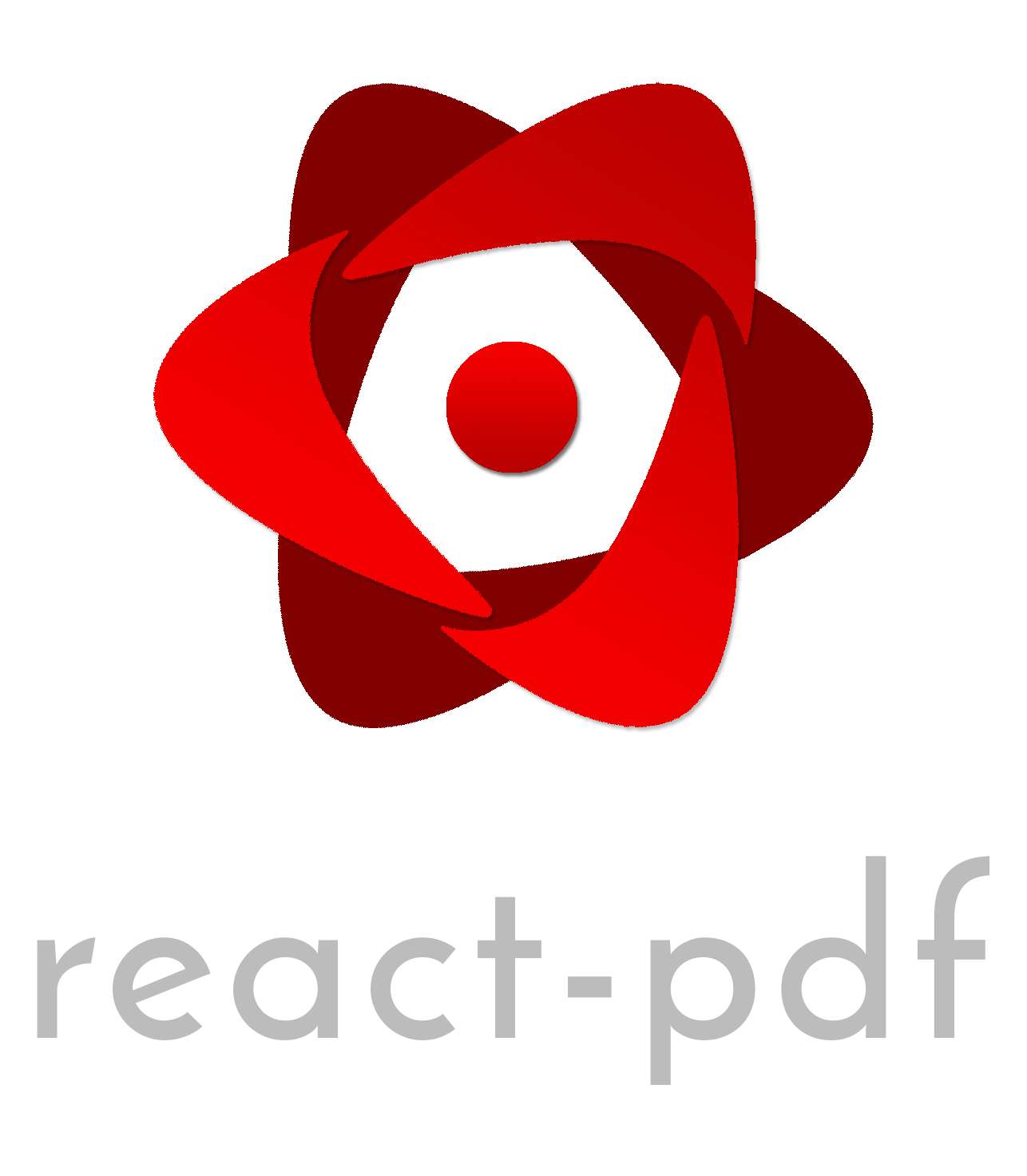
In this step, we will install the react-pdf package using the following command. You can two ways to install this package.
Using yarn
yarn add @react-pdf/renderer
Using npm
npm install @react-pdf/renderer --save
Now, we will create a PDF file document and import react-pdf in the index.js file.
import React from 'react';
import {
Page, Text, View, Document, StyleSheet
} from '@react-pdf/renderer';
import ReactDOM from 'react-dom';
// Create styles
const styles = StyleSheet.create({
page: {
flexDirection: 'row',
backgroundColor: '#E4E4E4'
},
section: {
margin: 10,
padding: 10,
flexGrow: 1
}
});
// Create Document Component
const MyDocument = () => (
<Document>
<Page size="A4" style={styles.page}>
<View style={styles.section}>
<Text>How To Create PDF File In React JS - Techsolutionstuff</Text>
</View>
</Page>
</Document>
);
ReactDOM.render(<MyDocument />, document.getElementById('root'));
React-pdf enables you to render the document in three different environments: web and server. The process is essentially the same, but catered to needs of each environment.
Save in a file
import ReactPDF from '@react-pdf/renderer';
ReactPDF.render(<MyDocument />, `${__dirname}/example.pdf`);
Render to a stream
import ReactPDF from '@react-pdf/renderer';
ReactPDF.renderToStream(<MyDocument />);
Render in DOM
import React from 'react';
import ReactDOM from 'react-dom';
import { PDFViewer } from '@react-pdf/renderer';
const App = () => (
<PDFViewer>
<MyDocument />
</PDFViewer>
);
ReactDOM.render(<App />, document.getElementById('root'));
Also, you see an example in codesandbox.io.
You can add an inline style as a given example.
const doc = (
<Document>
<Page size="A4" style={{ backgroundColor: '#bbb' }}>
<View style={{ color: '#111', textAlign: 'center', margin: 30, fontSize:22 }}>
<Text>How To Create PDF File In React JS - Techsolutionstuff</Text>
</View>
</Page>
</Document>
);
ReactPDF.render(doc);
The <Circle /> element is used to create a circle.
const styles = StyleSheet.create({
page: { padding: 60 },
});
const doc = (
<Document>
<Page style={styles.page} size="A4">
<Svg viewBox="0 0 100 100">
<Circle
cx="50"
cy="50"
r="40"
fill="tomato"
stroke="gray"
/>
</Svg>
</Page>
</Document>
);
ReactPDF.render(doc);
Page breaks are useful for separating concerns inside the document. Adding page breaks in react-pdf is very simple: all you have to do is add the break prop to any primitive.
import { Document, Page, Text } from '@react-pdf/renderer'
const doc = () => (
<Document>
<Page wrap>
<Text break>
// fancy things here
</Text>
</Page>
</Document>
);
You might also like:
- Read Also: How To Generate PDF File In Node JS Using PDFKit
- Read Also: How To Generate PDF From HTML Using Javascript
- Read Also: How To Generate PDF Using DomPDF In Laravel 9
- Read Also: How To Convert HTML To PDF In Python