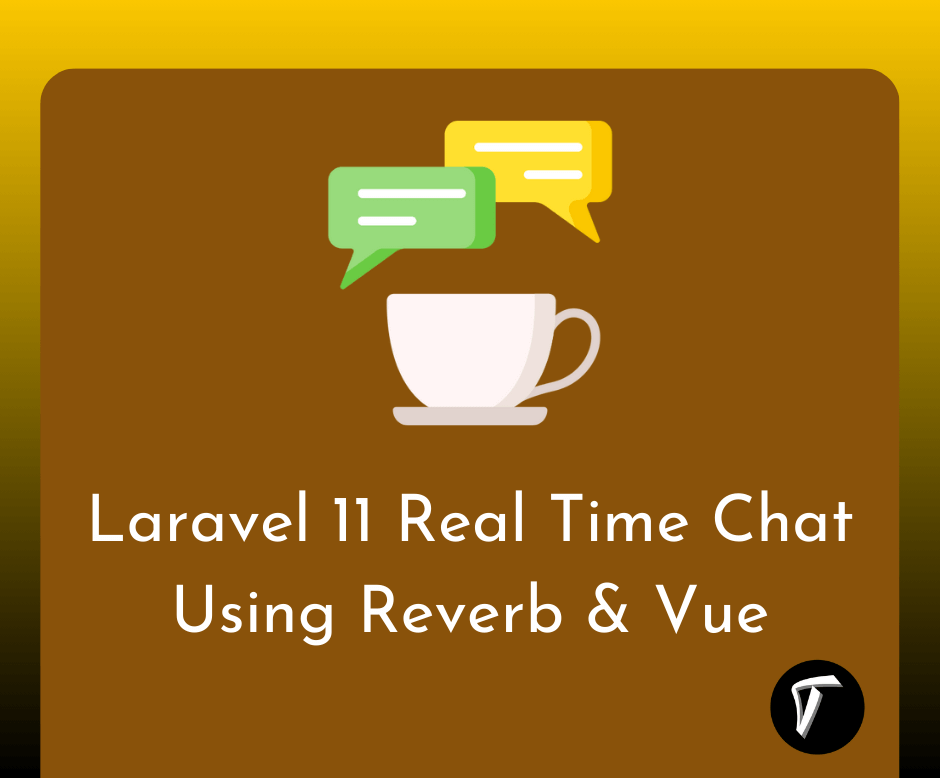How To Use Google Bar Chart In Vue JS
In this article, we will see how to use google bar chart in Vue js. In vue js, we will perform a google bar chart tutorial. we will use the vue-google-charts plugin. The bar chart is also known as the column chart. A column chart is a vertical bar chart rendered in the browser using SVG or VML, whichever is appropriate for the user's browser. Like all google charts, column charts display tooltips when the user hovers over the data.
For a horizontal version of this chart, see the google bar chart or google column chart. Also, you can make dynamic bar char in Vue js as per your requirements.
So, let's see how to implement the google bar chart in Vue js.
Step 1: Create Vue Environment
Step 2: Install Vue JS Application
Step 3: Install the Google Chart Package
Step 4: Create New Component
Step 5: Add Google Bar Charts
Step 6: Start Vue JS App
Vue CLI is a full system for rapid Vue.js development. The CLI (@vue/cli) is a globally installed npm package and provides the vue command in your terminal.
npm install -g @vue/cli
After installing Vue CLI, create a new Vue app using the below command.
vue create vue-js-google-charts
Now, we will install the vue-google-charts Package.
npm i vue-google-charts
In this step, we will create a new component called App.vue.
chart-project/src/components/App.vue
<template>
<div id="app">
<h1 style="padding-left:80px;">How To Use Google Bar Chart In Vue JS - Techsolutionstuff</h1>
<GChart type="BarChart" :data="chartData" :options="chartOptions"/>
</div>
</template>
<script>
import { GChart } from "vue-google-charts";
export default {
name: "App",
components: {
GChart
},
data() {
return {
// Array will be automatically processed with visualization.arrayToDataTable function
chartData: [
["Element", "Density"],
["Copper", 8.49],
["Silver", 10.49],
["Gold", 19.30],
["Platinum", 21.45],
],
chartOptions: {
chart: {
title: "Density of Precious Metals, in g/cm^3",
}
}
};
}
};
</script>
Add main.js just add your new component in App.vue.
src/components/main.js
import Vue from 'vue'
import App from './App.vue'
Vue.config.productionTip = false
new Vue({
render: h => h(App),
}).$mount('#app')
You might also like:
- Read Also: How to Install VueJs in Laravel
- Read Also: How To Generate Barcode In Laravel
- Read Also: How To Create Dynamic Bar Chart In Laravel
- Read Also: How to Integrate Razorpay Payment Gateway in Laravel