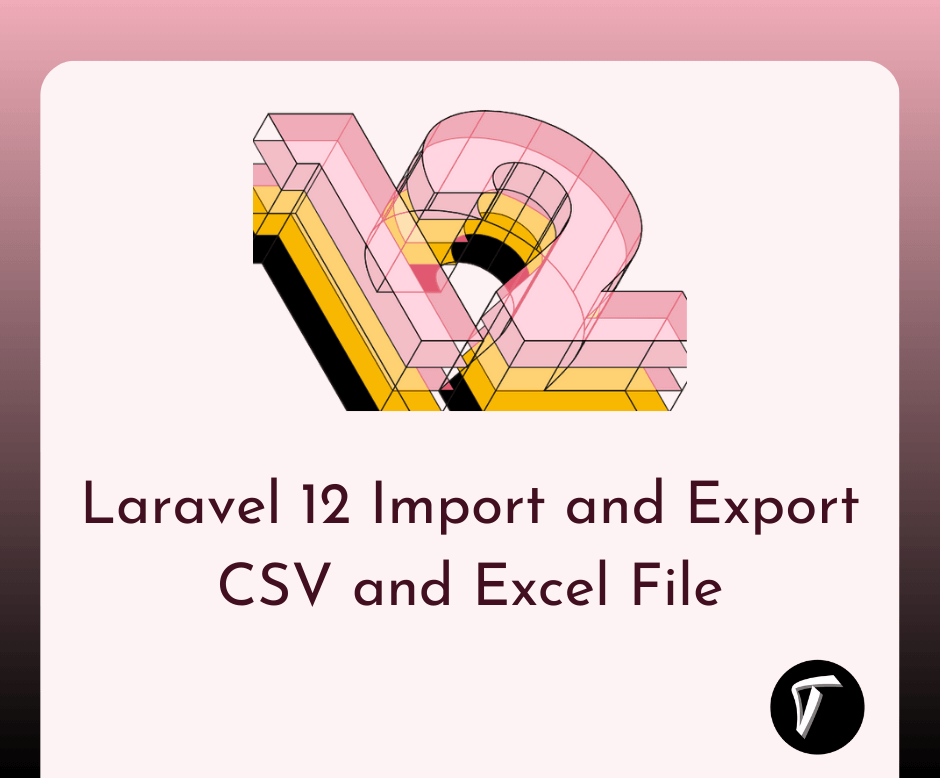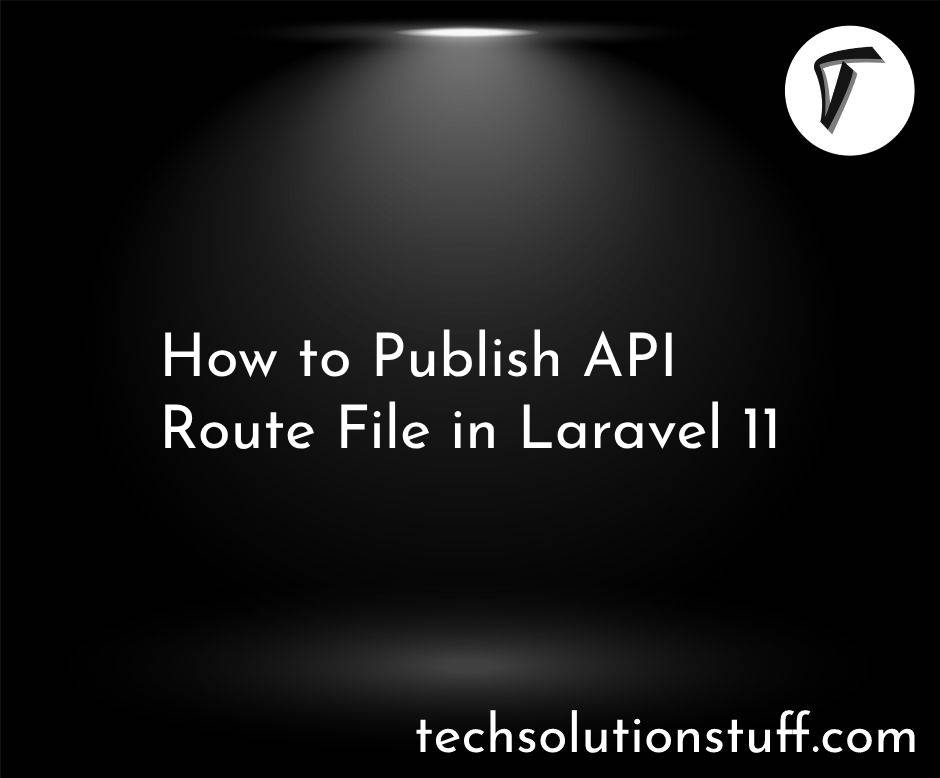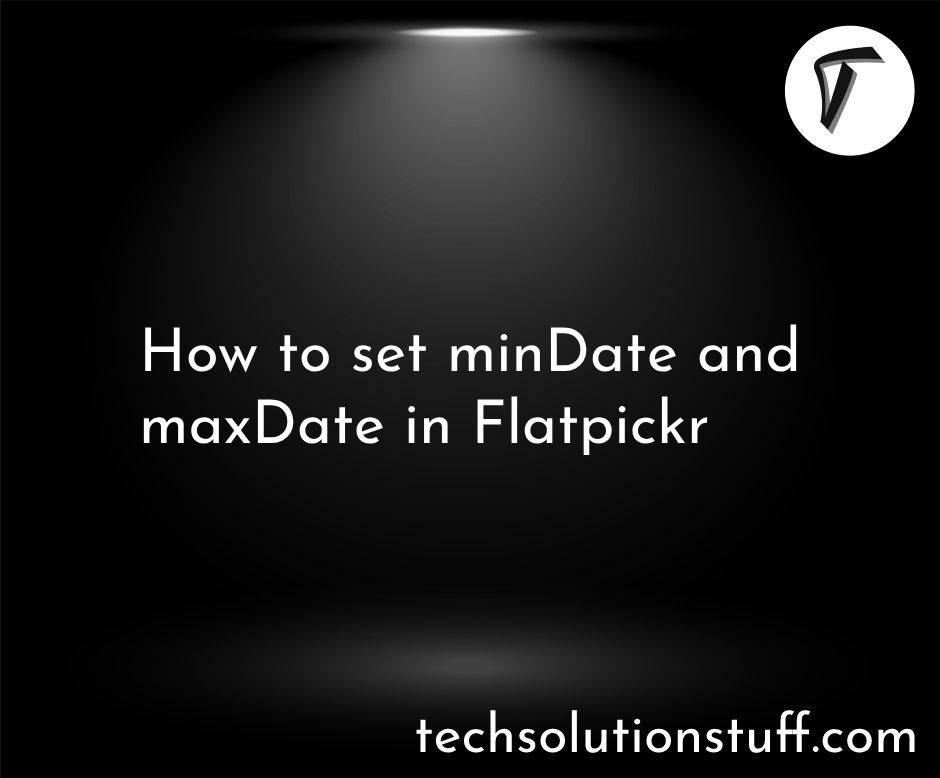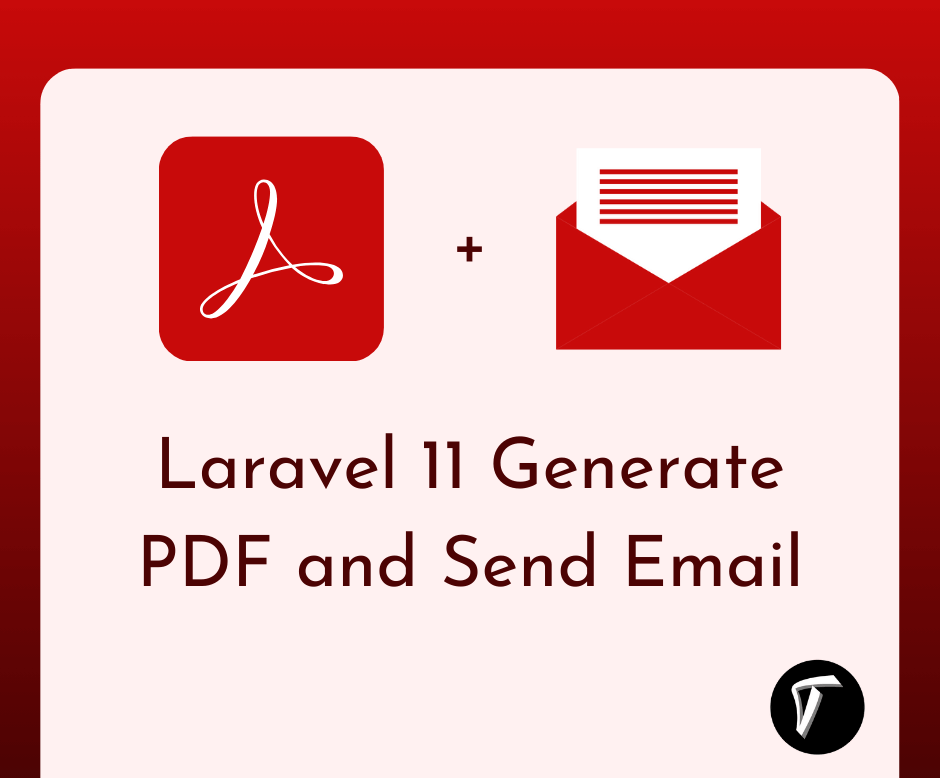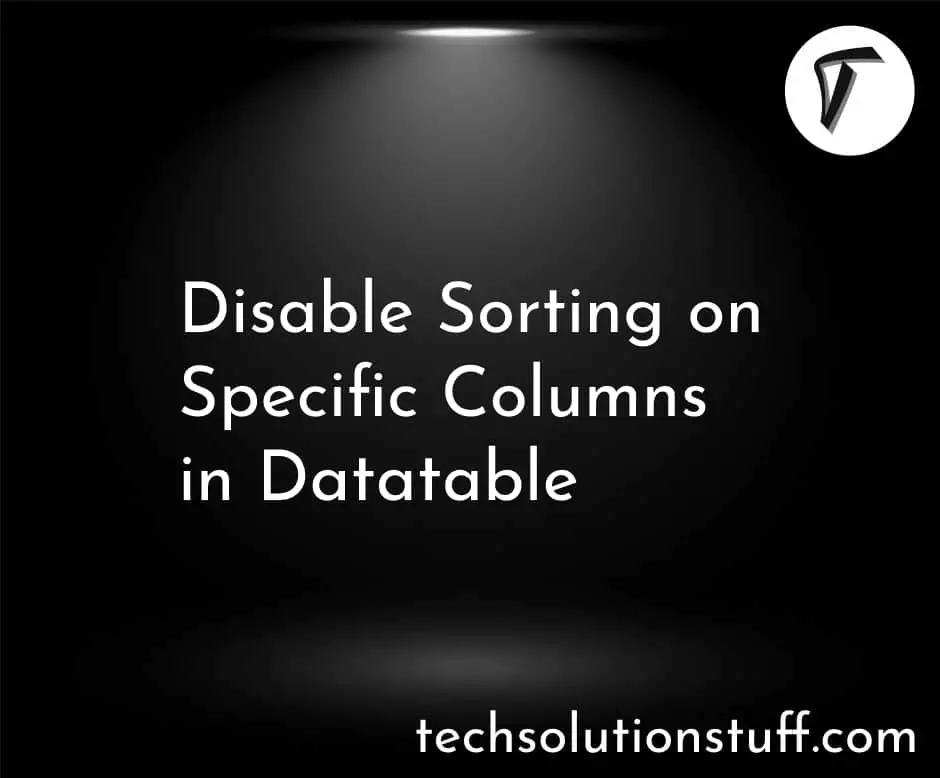How to Select Specific Fields in Node JS and Mongoose
Hey there! If you're like me, diving into the exciting world of Node.js and Mongoose, you might wonder how to pick out specific pieces of data from your MongoDB database. Well, fear not! I'm here to guide you through the process step by step.
In this article, we'll see how to exclude fields when we are retrieving data from how to exclude fields in the MongoDB database. you can select specific fields from the database or exclude certain fields in the MongoDB database with Node JS and Mongoose.
Also, you can get specific columns in Node JS REST API. In REST API you can easily select specific fields.
When using string syntax, prefixing a path - will flag that path as excluded. When a path does not have a - prefix, it is included.
So, let's see how to select specific fields in Node JS and Mongoose, how to exclude fields in Mongoose, Mongoose find select, and Mongoose select multiple fields and Node JS.MongoDB selects exclude fields.
First things first, make sure you have Node.js installed on your system. You can download and install it from the official Node.js website if you haven't already.
Once Node.js is set up, create a new directory for your project and navigate into it using your terminal or command prompt.
Now, let's initialize a new Node.js project by running the following command:
npm init -y
This command will create a package.json file with default values.
Mongoose is an elegant MongoDB object modeling tool designed to work in an asynchronous environment. To install Mongoose, run the following command in your terminal:
npm install mongoose
Before we can start selecting specific fields, we need to connect our Node.js application to MongoDB using Mongoose. Create a new file called db.js in your project directory and add the following code:
const mongoose = require('mongoose');
mongoose.connect('mongodb://localhost:27017/mydatabase')
.then(() => console.log('Connected to MongoDB'))
.catch(err => console.error('Failed to connect to MongoDB', err));
Make sure to replace 'mongodb://localhost:27017/mydatabase' with the connection URL of your MongoDB database.
Now, let's define a Mongoose schema for the documents in our MongoDB collection. Create a new file called products.js in your project directory and add the following code
models/products.js
const mongoose = require("mongoose");
const productSchema = new mongoose.Schema({
name: {
type: String,
required: [true, "Name must be required"]
},
price: {
type: Number,
required: [true, "Price must be required"]
},
featured: {
type: Boolean,
default: false
},
rating: {
type: Number,
default: 4.5
},
createdAt: {
type: Date,
default: Date.now()
},
company: {
type: String,
enum: {
values: ['Apple', 'Samsung', 'Dell', 'HP'],
}
}
});
module.exports = mongoose.model("Product", productSchema);
To select specific fields from your MongoDB documents, you can use the select() method provided by Mongoose. When you are working on REST API this example is used.
const Product = require("../models/products");
const getAllProducts = async (req, res) => {
const { company, name, featured, sort, select } = req.query;
const queryObject = {};
if (company) {
queryObject.company = company;
}
if (name) {
queryObject.name = {
$regex: name, $options: "i"
};
}
if(featured){
queryObject.featured = featured;
}
let apiData = Product.find(queryObject);
if(sort){
let sortFix = sort.split(",").join(" ");
apiData = apiData.sort(sortFix);
}
if(select){
let selectFix = select.split(",").join(" ");
apiData = apiData.select(selectFix);
}
const products = await apiData;
res.status(200).json({ products })
};
module.exports = getAllProducts;
Output:
http://localhost:5000/api/products?select=name,company,price
API Response
"products": [
{
"_id": "65dc301f352a919d18074cb7",
"name": "Iphone14",
"price": 170,
"company": "Apple"
},
{
"_id": "65dc301f352a919d18074cb8",
"name": "N4030",
"price": 200,
"company": "Dell"
},
]
Example:
const User = require('./model');
User.find({}, 'username email', (err, users) => {
if (err) {
console.error(err);
return;
}
console.log(users);
});
Example:
// include a and b, exclude other fields
query.select('a b');
// Equivalent syntaxes:
query.select(['a', 'b']);
query.select({ a: 1, b: 1 });
// exclude c and d, include other fields
query.select('-c -d');
// Use `+` to override schema-level `select: false` without making the
// projection inclusive.
const schema = new Schema({
foo: { type: String, select: false },
bar: String
});
// ...
query.select('+foo'); // Override foo's `select: false` without excluding `bar`
// or you may use object notation, useful when
// you have keys already prefixed with a "-"
query.select({ a: 1, b: 1 });
query.select({ c: 0, d: 0 });
Additional calls to select can override the previous selection:
query.select({ a: 1, b: 1 }).select({ b: 0 }); // selection is now { a: 1 }
query.select({ a: 0, b: 0 }).select({ b: 1 }); // selection is now { a: 0 }
And there you have it! You've successfully learned how to select specific fields from MongoDB documents in Node.js using Mongoose.
That's it for now! If you have any questions, feel free to ask. Happy coding!
You might also like:
- Read Also: Node JS with Express JS and MongoDB REST API
- Read Also: How To Send Email With Attachment Using Node.js
- Read Also: How to Add SORT functionality in REST API in Node JS
- Read Also: How To Convert HTML To PDF In Node JS Using Puppeteer