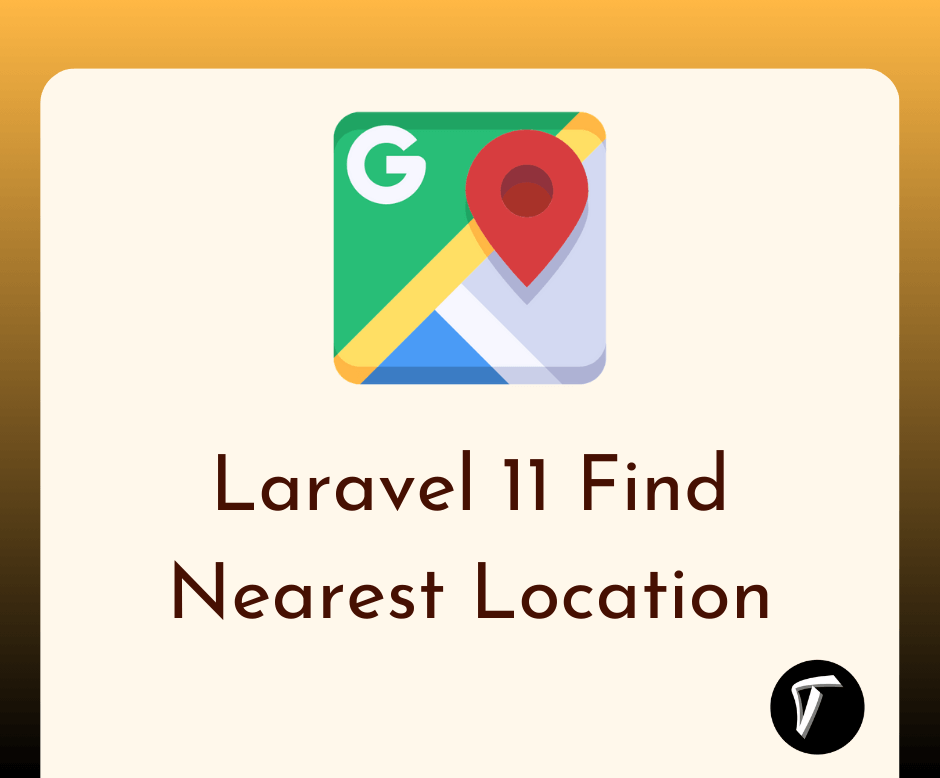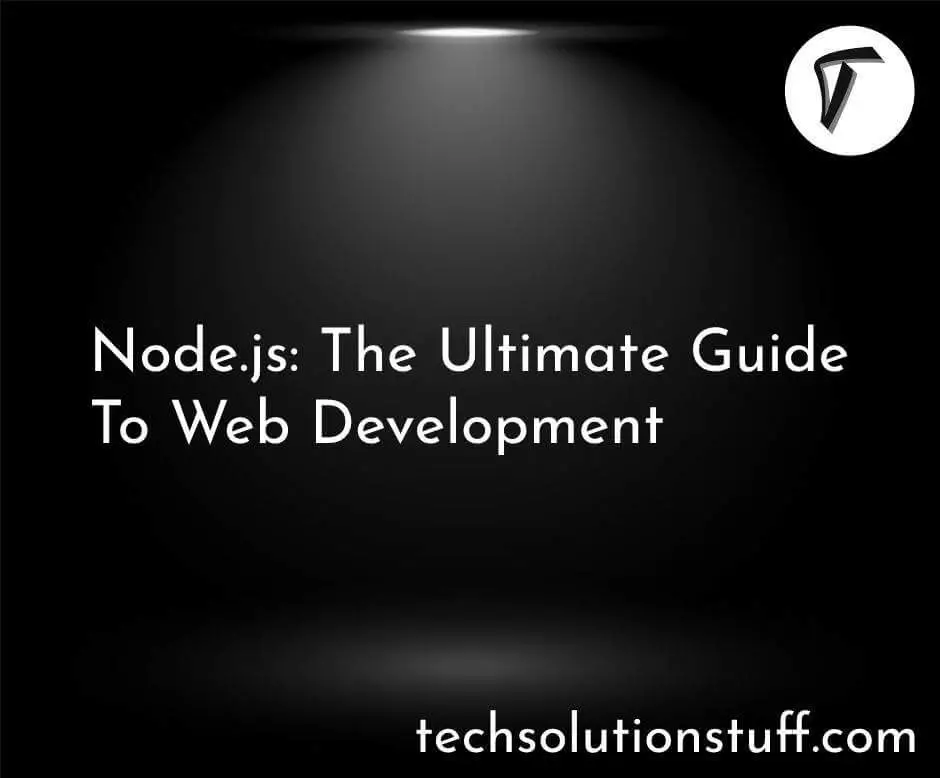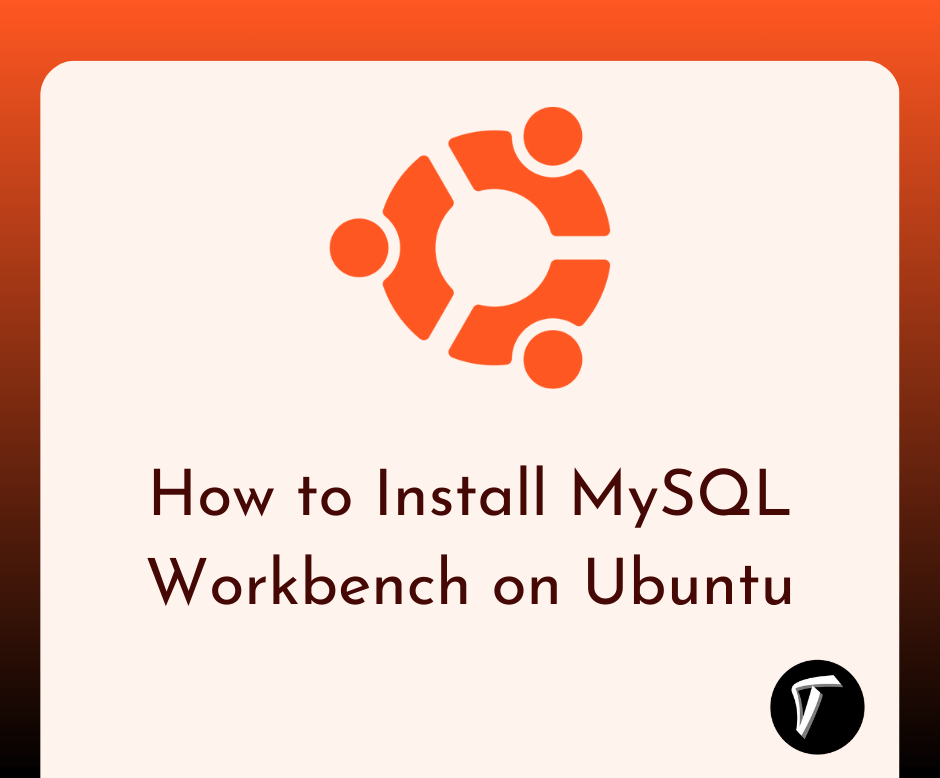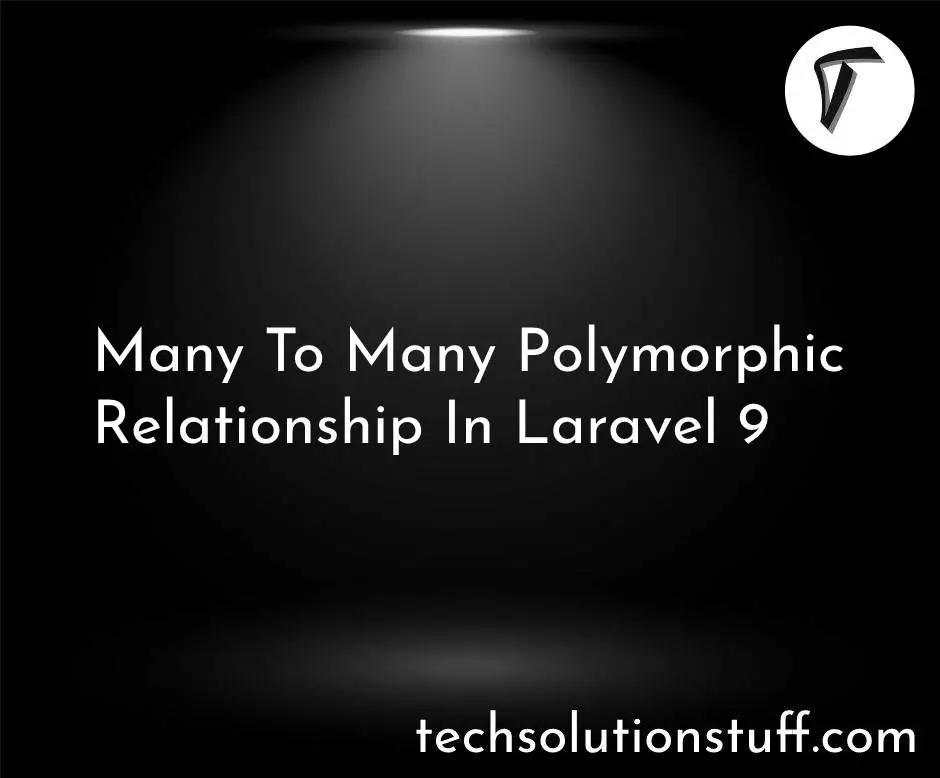How to Install TeamViewer on Ubuntu 24.04
In this guide, I will show you how to install TeamViewer on Ubuntu 24.04. TeamViewer is a popular remote desktop application that allows me to access and control other computers remotely. It is widely used for technical support, remote work, and collaboration.
Installing TeamViewer on Ubuntu 24.04 is easy and only takes a few steps.
How to Install TeamViewer on Ubuntu 24.04
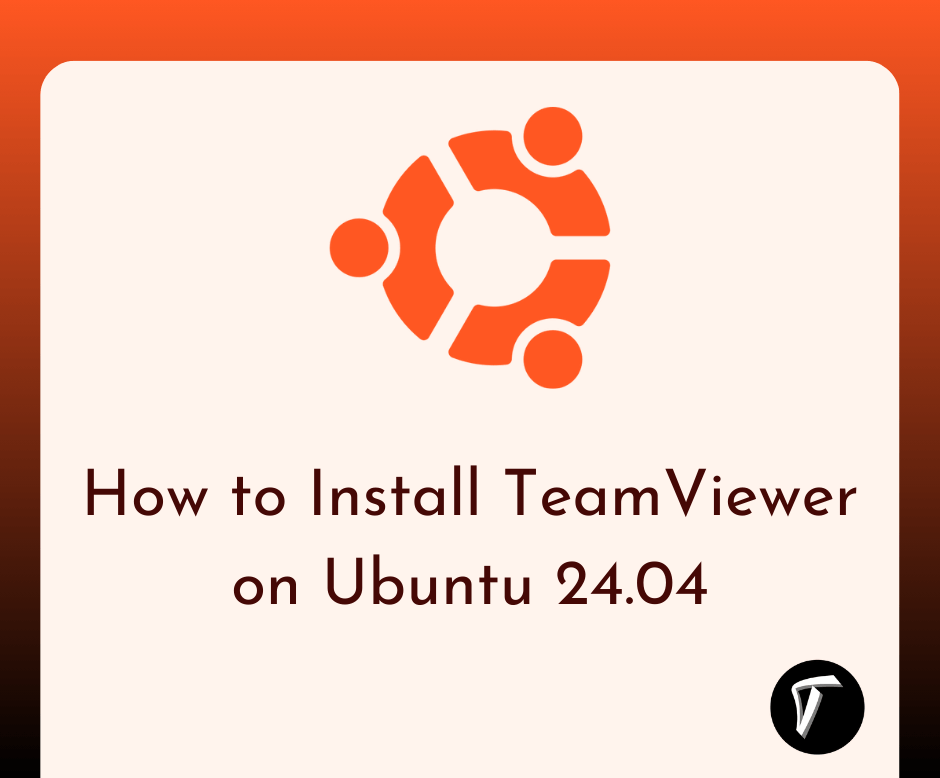
Step-by-Step Guide to Install TeamViewer on Ubuntu 24.04
Before installing any new software, I always update my system to ensure I have the latest packages. Open the terminal and run:
sudo apt update && sudo apt upgrade -y
I need to download the official TeamViewer .deb package from its website. I use the following command to download it:
wget https://download.teamviewer.com/download/linux/teamviewer_amd64.deb
To avoid any dependency issues, I install required packages:
sudo apt install -f -y
Now, I install TeamViewer using the downloaded .deb package:
sudo dpkg -i teamviewer_amd64.deb
If I encounter any missing dependencies, I fix them using:
sudo apt --fix-broken install
To check if TeamViewer is installed correctly, I run:
teamviewer --version
This should display the installed TeamViewer version.
To open TeamViewer, I can either:
Run the following command in the terminal:
teamviewer
Or, go to Applications Menu and search for TeamViewer.
If I want to allow unattended remote access:
- Open TeamViewer.
- Go to Extras → Options → Security.
- Set up a personal password for remote access.
If I ever need to remove TeamViewer from Ubuntu, I use:
sudo apt remove --purge teamviewer -y
sudo apt autoremove -y
You might also like:
- Read Also: How to Install MySQL Workbench on Ubuntu
- Read Also: How to Send Email using Queue in Laravel 11
- Read Also: How To Integrate Paypal Payment Gateway In Laravel 8
- Read Also: Microservices with Laravel 11: Best Practices for Scaling Applications