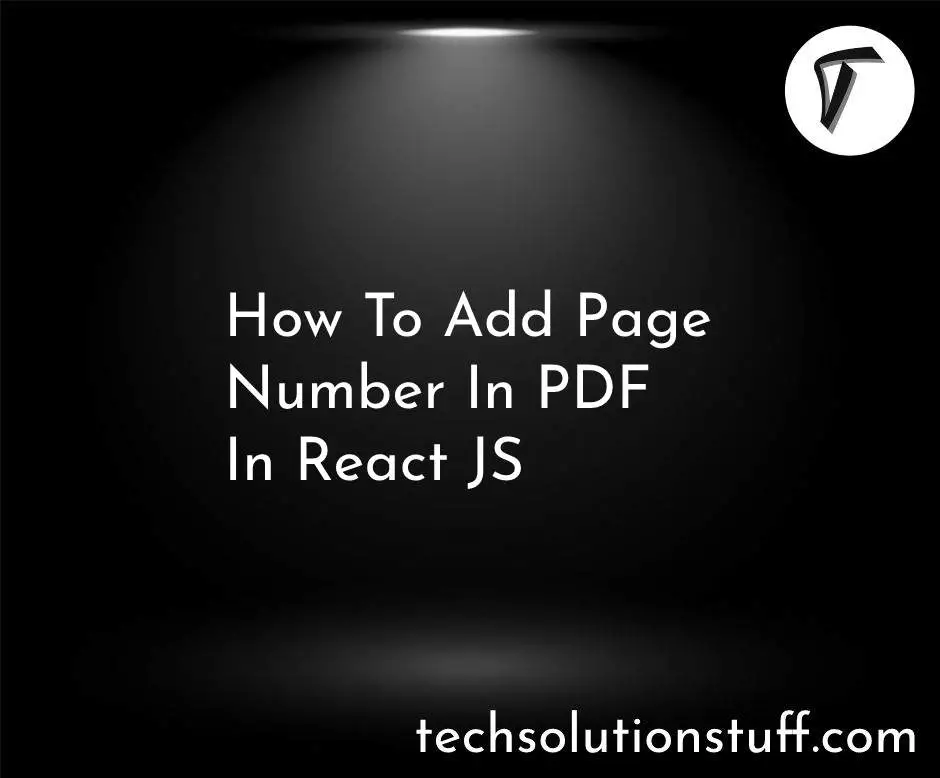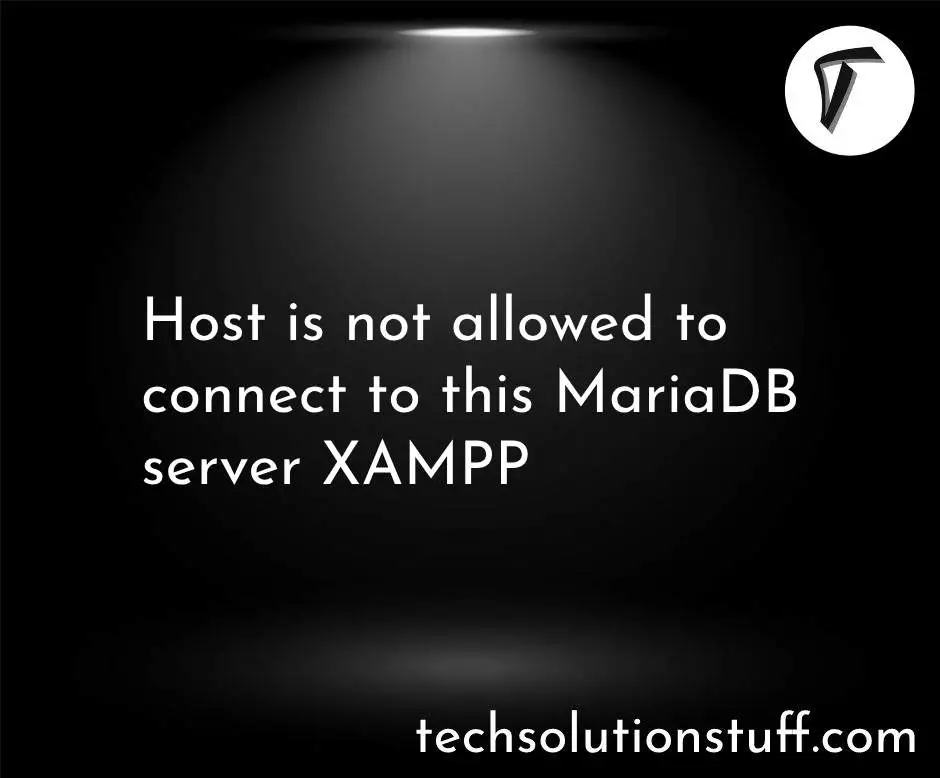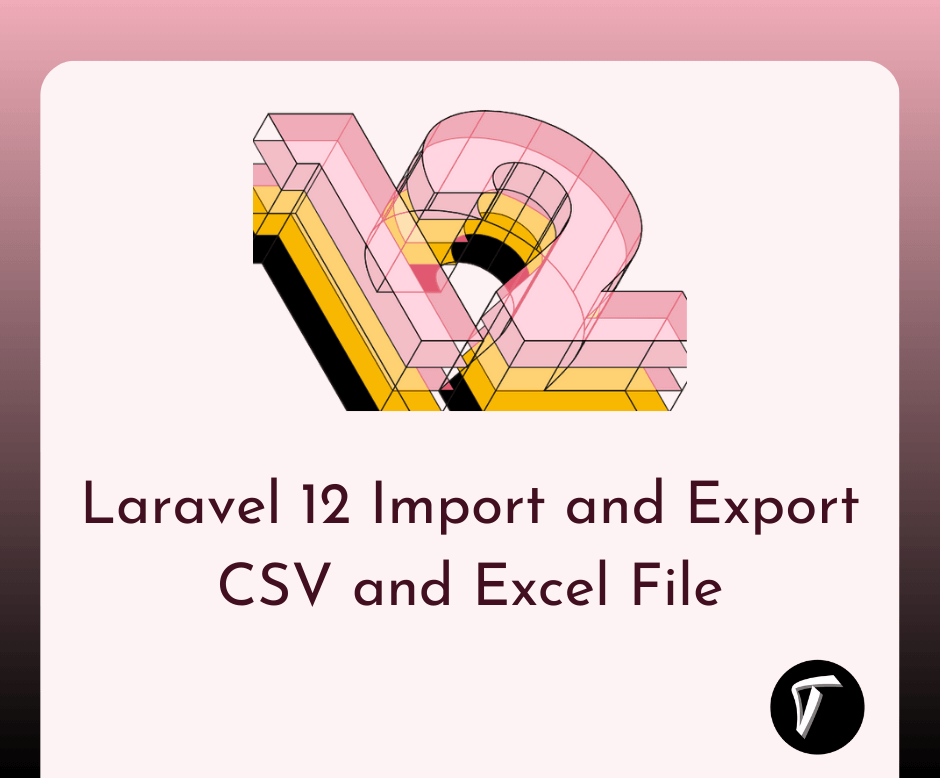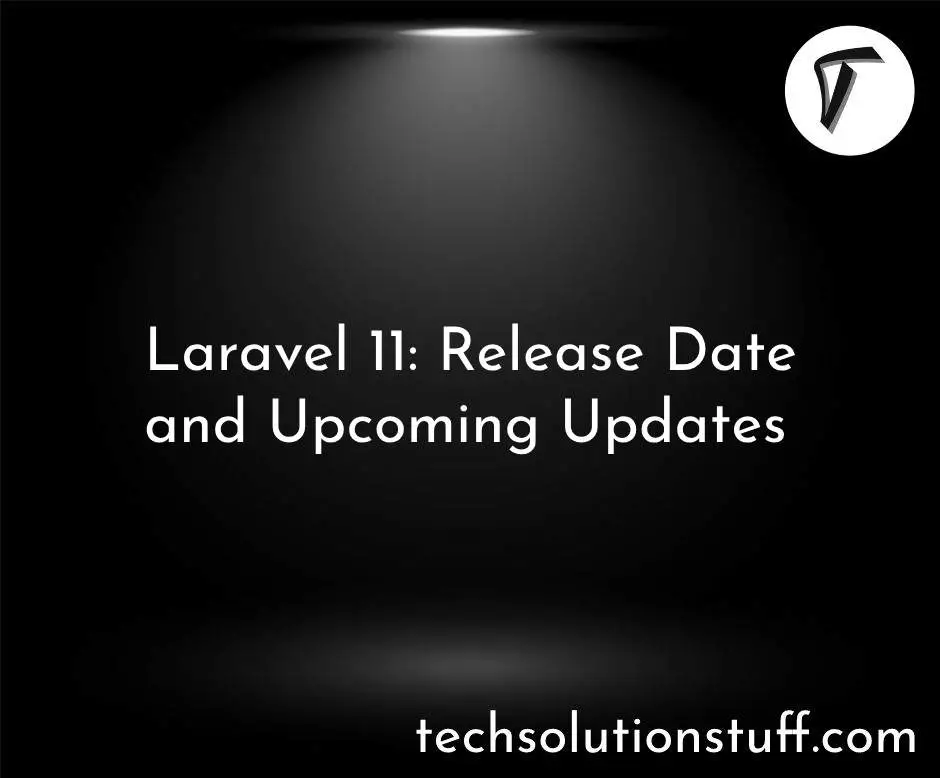How to Install Chrome in Ubuntu using Terminal
In this article, we'll guide you through the process of installing Google Chrome in Ubuntu using the terminal. Google Chrome is a renowned web browser celebrated for its speed, security features, and extensive functionalities.
With Chrome on your Ubuntu system, you can enjoy seamless browsing and access a plethora of web applications and services.
We'll provide you with a step-by-step tutorial on installing Google Chrome in Ubuntu through the terminal, complete with the necessary commands and configurations for a successful installation.
Whether you're using Ubuntu 22.04, 20.04, or another version, you'll find the instructions you need to get Chrome up and running efficiently. Say goodbye to complex installation processes and start browsing with Chrome on your Ubuntu system today.
Open a terminal window and run the following command to update the package lists.
sudo apt update
Once the package lists are updated, run the following command to download the Google Chrome installation package.
wget https://dl.google.com/linux/direct/google-chrome-stable_current_amd64.deb
After the download is complete, you can install the Google Chrome package using the following command.
sudo dpkg -i google-chrome-stable_current_amd64.deb
During the installation, you may be prompted to enter your user password. Type your password and press Enter to proceed with the installation.
Once the installation is complete, you can launch Google Chrome by searching for it in your applications or running the following command in the terminal.
google-chrome-stable
You might also like:
- Read Also: How to Install PHP 8 on Ubuntu
- Read Also: How to Upgrade PHP 8.1 to 8.2 in Ubuntu
- Read Also: How to Install Apache with PHP-FPM on Ubuntu
- Read Also: How to Send Bulk Mail Using Queue in Laravel 8