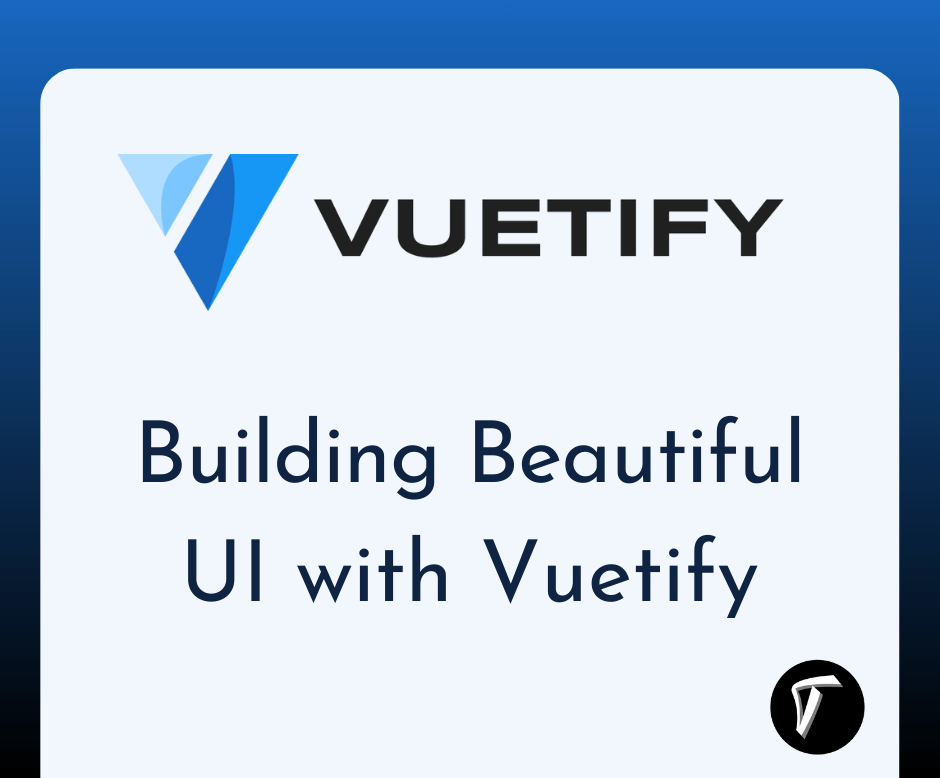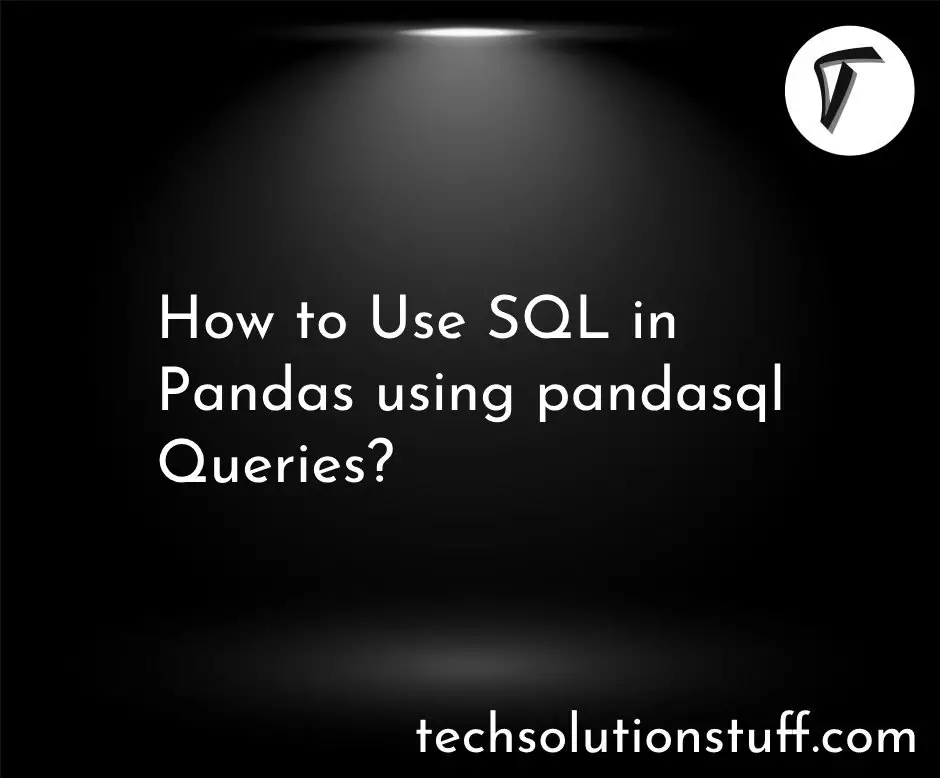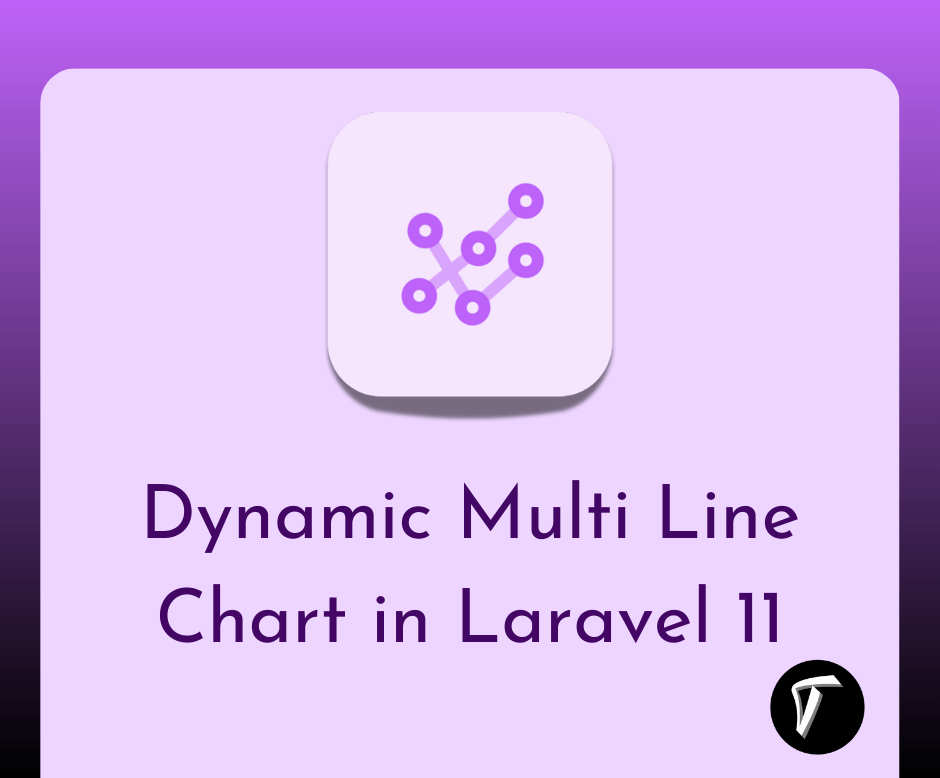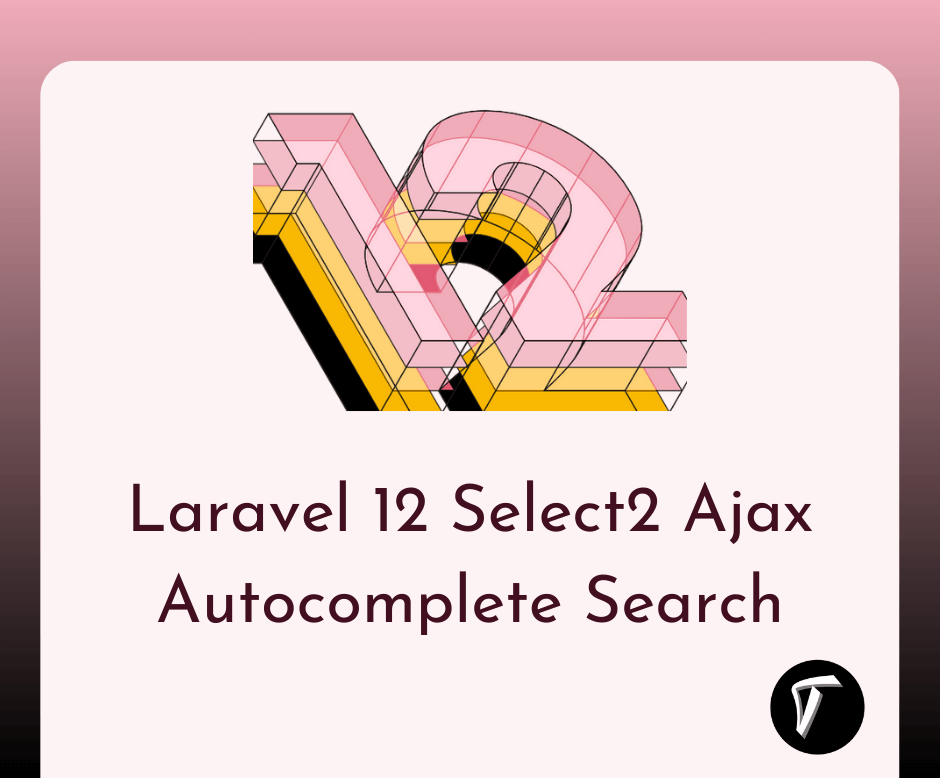Laravel 9 Import Export CSV And EXCEL File
In this article, we will see laravel 9 import export csv and excel files. We will import data to the database using csv file in laravel 9. Using the maatwebsite/excel plugin you can easily import and export csv and excel files in laravel 9 examples. For the laravel 9 import csv and excel file, we will use the import class, for laravel 9 export csv and excel files will use the export class.
Using this example we can easily import, export, and download the csv & excel file from the database using the maatwebsite/excel composer package. maatwebsite/excel provides an easy way to import and export csv files in laravel 9. So let's see the import export csv excel file in laravel 9.
How to import and export csv and excel files in laravel 9
Step 1: Install Laravel 9 For Import Export CSV and Excel File
Step 2: Setup Database Configuration
Step 3: Install maatwebsite/exel Package
Step 4: Create Dummy Records Using Tinker
Step 5: Create New Route
Step 6: Add Controller
Step 7: Create Import Class
Step 7: Run Import Export CSV and Excel File Project
In this step, we will install laravel 9 using the following command,
composer create-project --prefer-dist laravel/laravel import_export_csv_excel
In this step, we will configure the database configuration. So, open the .env file and add the details.
DB_CONNECTION=mysql
DB_HOST=127.0.0.1
DB_PORT=3306
DB_DATABASE=import_export_csv_excel
DB_USERNAME=root
DB_PASSWORD=root
Now, we will install the maatwebsite package using the below command.
composer require maatwebsite/excel
After adding aliases and providers are adding some dummy records in the database using the below command.
php artisan tinker
factory(App\User::class, 100)->create();
In this step, we are creating a new route in the web.php file.
routes/web.php
<?php
use Illuminate\Support\Facades\Route;
use App\Http\Controllers\ImportExportController;
/*
|--------------------------------------------------------------------------
| Web Routes
|--------------------------------------------------------------------------
|
| Here is where you can register web routes for your application. These
| routes are loaded by the RouteServiceProvider within a group which
| contains the "web" middleware group. Now create something great!
|
*/
Route::controller(ImportExportController::class)->group(function(){
Route::get('import_export', 'importExport');
Route::post('import', 'import')->name('import');
Route::get('export', 'export')->name('export');
});
Now, we will create the ImportExportController using the following command.
php artisan make:controller ImportExportController
After running this command we will add the following code to the controller.
App/Http/Controllers/ImportExportController
<?php
namespace App\Http\Controllers;
use Illuminate\Http\Request;
use App\Exports\ExportUsers;
use App\Imports\ImportUsers;
use Maatwebsite\Excel\Facades\Excel;
class ImportExportController extends Controller
{
public function importExport()
{
return view('import');
}
public function export()
{
return Excel::download(new ExportUsers, 'users.xlsx');
}
public function import()
{
Excel::import(new ImportUsers, request()->file('file'));
return back();
}
}
Now, we will create the import class using the below command.
php artisan make:import ImportUsers --model=User
After running this command you will find the ImportUsers.php file.
app\Imports\ImportUsers.php
<?php
namespace App\Imports;
use App\User;
use Maatwebsite\Excel\Concerns\ToModel;
class ImportUsers implements ToModel
{
/**
* @param array $row
*
* @return \Illuminate\Database\Eloquent\Model|null
*/
public function model(array $row)
{
return new User([
'name' => $row[0],
'email' => $row[1],
]);
}
}
Now, we will create the export class using the below command.
php artisan make:export ExportUsers --model=User
After running this command you will find the ExportUsers.php file.
app\Export\ExportUsers.php
<?php
namespace App\Exports;
use App\User;
use Maatwebsite\Excel\Concerns\FromCollection;
class ExportUsers implements FromCollection
{
/**
* @return \Illuminate\Support\Collection
*/
public function collection()
{
return User::all();
}
}
Now, we will create the import.blade.php file.
resources/views/import.blade.php
<!DOCTYPE html>
<html lang="en">
<head>
<title>Laravel 9 Import Export CSV And EXCEL File - Techsolutionstuff</title>
<meta charset="utf-8">
<meta name="viewport" content="width=device-width, initial-scale=1">
<link rel="stylesheet" href="https://maxcdn.bootstrapcdn.com/bootstrap/3.4.1/css/bootstrap.min.css">
<script src="https://ajax.googleapis.com/ajax/libs/jquery/3.4.1/jquery.min.js"></script>
<script src="https://maxcdn.bootstrapcdn.com/bootstrap/3.4.1/js/bootstrap.min.js"></script>
</head>
<body>
<div class="container">
<h3>Laravel 9 Import Export CSV And EXCEL File - Techsolutionstuff</h3>
<form action="{{ route('import') }}" method="POST" name="importform"
enctype="multipart/form-data">
@csrf
<div class="form-group">
<label for="file">File:</label>
<input id="file" type="file" name="file" class="form-control">
</div>
<div class="form-group">
<a class="btn btn-info" href="{{ route('export') }}">Export File</a>
</div>
<button class="btn btn-success">Import File</button>
</form>
</div>
</body>
</html>
Now, run the below command in the terminal.
php artisan serve
Open the below URL in the browser.
You might also like:
- Read Also: Laravel 8 Yajra Datatable Example Tutorial
- Read Also: How To Generate PDF From HTML View In Laravel
- Read Also: How To Delete Multiple Records Using Checkbox In Laravel
- Read Also: How To Store Multiple Checkbox Value In Database Using Laravel