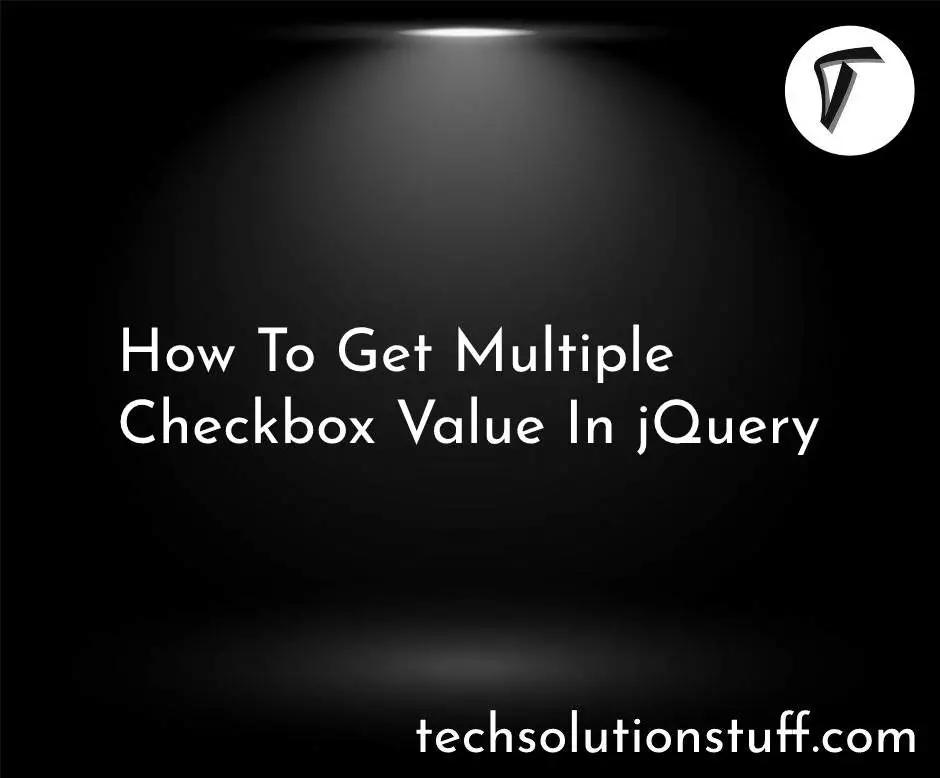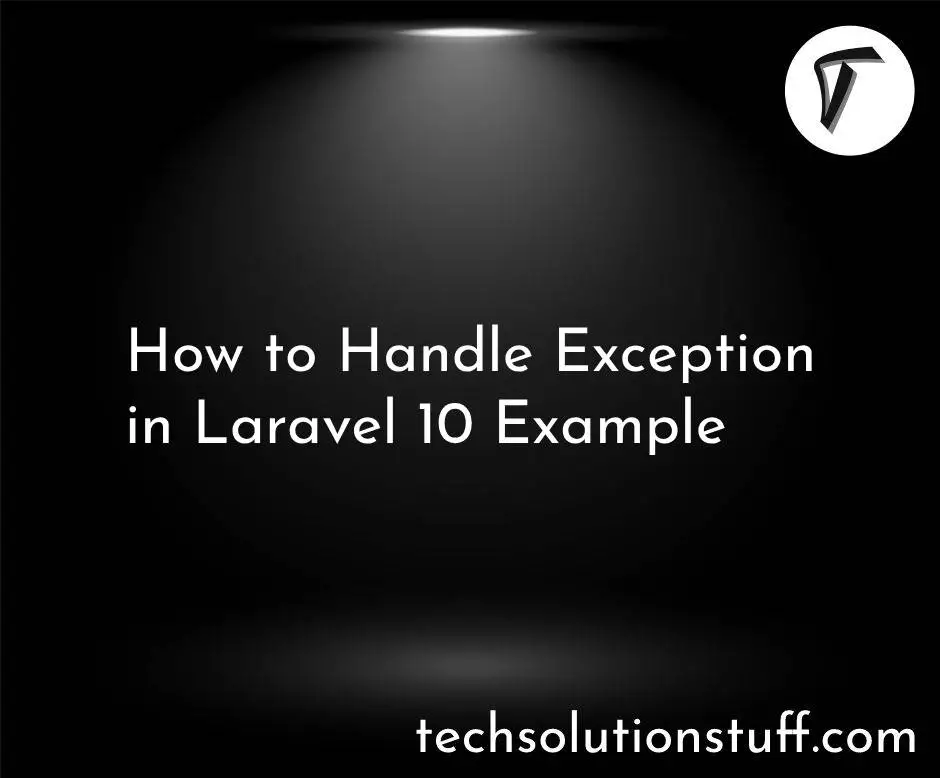Integrate Python AI Libraries in Laravel for Smart Features
In this guide, I’ll walk you through integrating Python-based AI libraries, like TensorFlow, into a Laravel application. With Python’s powerful machine learning and data processing capabilities, we can create smarter features within Laravel projects, enabling us to handle complex computations and provide AI-driven insights directly within our application.
Step-by-Step Guide to Integrate Python AI Solutions into Laravel

First, make sure Python is installed on your server or development environment. You can install Python packages like TensorFlow using pip.
# Install TensorFlow
pip install tensorflow
Make sure Python is set up and accessible globally, as Laravel will call Python scripts directly.
Create a Python script that will handle the AI tasks. For example, let’s create predict.py to process data using TensorFlow.
# predict.py
import tensorflow as tf
import sys
# Example function to process input and return prediction
def make_prediction(data):
# Simple placeholder logic for demonstration
# In a real case, load and run a trained model
prediction = f"Prediction for input {data}: [0.75 probability]"
return prediction
if __name__ == "__main__":
# Accept input data from Laravel
input_data = sys.argv[1]
print(make_prediction(input_data))
The script predict.py takes input data from Laravel, processes it, and outputs the prediction.
To connect Laravel with Python, we’ll use PHP’s exec function to call the predict.py script and capture its output. In Laravel, create a controller AiController.php
app/Http/Controllers/AiController.php
namespace App\Http\Controllers;
use Illuminate\Http\Request;
class AiController extends Controller
{
public function getPrediction(Request $request)
{
// Get the data from the request
$data = $request->input('data');
// Run the Python script with the data
$command = escapeshellcmd("python3 /path/to/predict.py '$data'");
$output = shell_exec($command);
// Return the output as a response
return response()->json(['prediction' => $output]);
}
}
This method captures the AI prediction returned by the Python script and sends it as a JSON response.
Define a route in web.php to access the getPrediction function.
routes/web.php
use App\Http\Controllers\AiController;
Route::post('/get-prediction', [AiController::class, 'getPrediction']);
Finally, set up a simple HTML form to test the prediction feature. Add a new Blade file, ai-predict.blade.php
resources/views/ai-predict.blade.php
<!DOCTYPE html>
<html lang="en">
<head>
<meta charset="UTF-8">
<meta name="viewport" content="width=device-width, initial-scale=1.0">
<title>Laravel AI Prediction</title>
</head>
<body>
<h1>Get AI Prediction</h1>
<form id="predictionForm">
<label for="data">Enter Data:</label>
<input type="text" id="data" name="data" required>
<button type="submit">Get Prediction</button>
</form>
<div id="result"></div>
<script>
document.getElementById('predictionForm').onsubmit = async function(event) {
event.preventDefault();
let data = document.getElementById('data').value;
const response = await fetch('/get-prediction', {
method: 'POST',
headers: { 'Content-Type': 'application/json' },
body: JSON.stringify({ data })
});
const result = await response.json();
document.getElementById('result').innerText = 'Prediction: ' + result.prediction;
}
</script>
</body>
</html>
This page lets users input data and receive predictions. When submitted, the form sends the data to our Laravel controller, which in turn calls the Python script and displays the AI-generated prediction.
Run your Laravel application, and access the form at http://your-laravel-app/ai-predict. Enter some data, submit, and you should see the AI-driven prediction based on your Python script
You might also like:
- Read Also: Efficient Data Processing with Laravel and Python
- Read Also: Sync External APIs with Laravel HTTP Client
- Read Also: Efficient CSV File Uploads in Laravel 10 with Python
- Read Also: Converting JSON to CSV in Python using Pandas