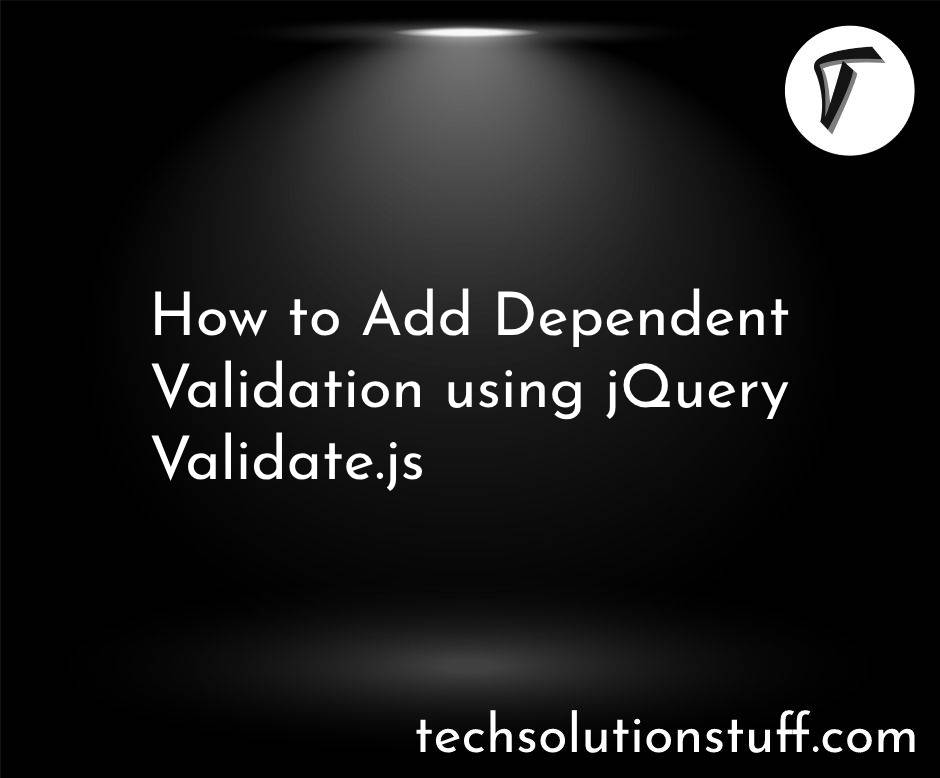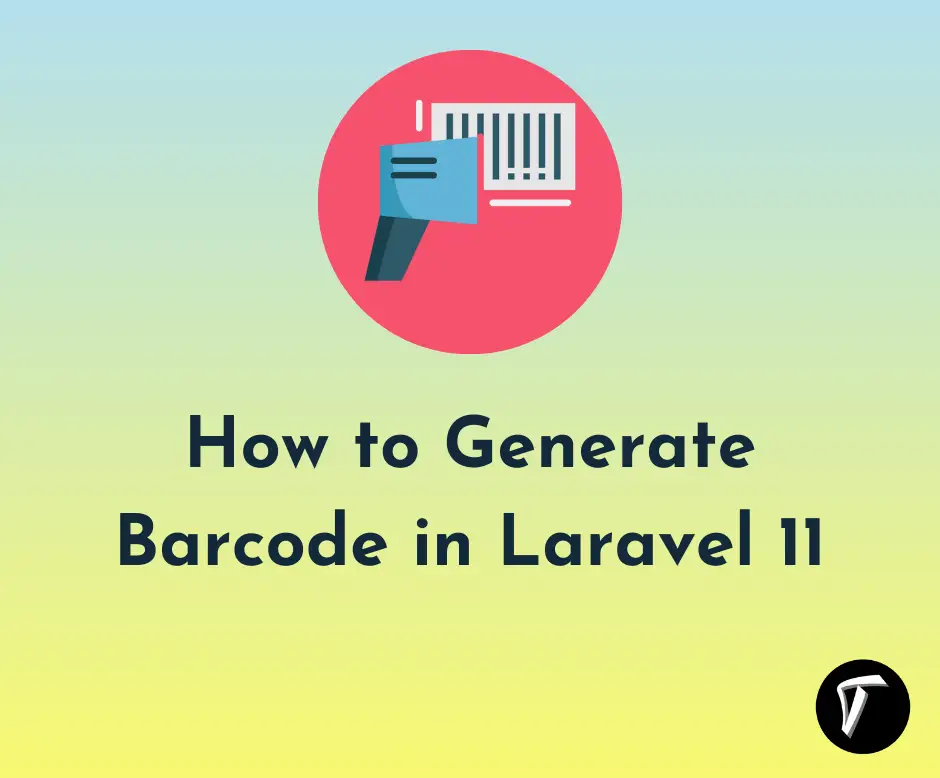How To Image Upload With Preview In Laravel 9
In this article, we will see how to image upload with a preview in laravel 9/10. We will also, validate the file size and validate file type before uploading in laravel 8/9/10. Here we will see laravel 9 upload images to the public folder. For laravel 9 image upload with preview, we will create routes, one for the getting method and the second for the post method.
And also we are creating a basic form with file input. Also, we will store images in the public folder using the public_path.
So, let's see the image uploaded in laravel 9 and laravel 10.
How To Upload Images in Laravel 9/10
Step 1: Install Laravel 9 For Upload the Image
Step 2: Create Controller
Step 3: Add Routes
Step 4: Create Blade File
In this step, we will install 9 using the following command.
composer create-project --prefer-dist laravel/laravel laravel_9_image_upload
In this step, we will create a new UserController. In the UserController we will add two methods ImageUpload() and ImageUploadStore().
app/Http/Controllers/UserController .php
<?php
namespace App\Http\Controllers;
use Illuminate\Http\Request;
use App\Models\User;
class UserController extends Controller
{
public function ImageUpload()
{
return view('index');
}
public function ImageUploadStore(Request $request)
{
$request->validate([
'image' => 'required|image|mimes:jpeg,png,jpg|max:2048',
]);
$imageName = time().'.'.$request->image->extension();
$request->image->move(public_path('images'), $imageName);
return back()
->with('success','You have successfully upload image.')
->with('image',$imageName);
}
}
Now, we will add routes in the web.php file.
routes/web.php
<?php
use Illuminate\Support\Facades\Route;
use App\Http\Controllers\UserController;
Route::get('upload/image', [ UserController::class, 'ImageUpload' ]);
Route::post('upload/image/store', [ UserController::class, 'ImageUploadStore' ])->name('upload.image.store');
We will create a basic form with an upload button in the blade file.
<html>
<head>
<title>How To Image Upload With Preview In Laravel 9 - Techsolutionstuff</title>
<link href="https://cdnjs.cloudflare.com/ajax/libs/twitter-bootstrap/4.0.0-alpha/css/bootstrap.css" rel="stylesheet">
</head>
<body>
<div class="container">
<h2 style="margin-top: 30px;">How To Image Upload With Preview In Laravel 9 - Techsolutionstuff</h2>
<div class="panel-body">
<div class="col-md-8">
@if ($message = Session::get('success'))
<div class="alert alert-success alert-block">
<button type="button" class="close" data-dismiss="alert">×</button>
<strong>{{ $message }}</strong>
</div>
<img src="{{asset('images')}}/{{ Session::get('image') }}" width="300" height="300">
@endif
@if (count($errors) > 0)
<div class="alert alert-danger">
<strong>Whoops!</strong> There were some problems with your input.
<ul>
@foreach ($errors->all() as $error)
<li>{{ $error }}</li>
@endforeach
</ul>
</div>
@endif
<form action="{{ route('upload.image.store') }}" method="POST" enctype="multipart/form-data">
@csrf
<div class="row"> <br>
<div class="col-md-6">
<input type="file" name="image" class="form-control">
</div>
<div class="col-md-6">
<button type="submit" class="btn btn-success">Upload</button>
</div>
</div>
</form>
</div>
</div>
</div>
</body>
</html>
You might also like:
- Read Also: Laravel 8 Add Watermark On Image
- Read Also: How To Create Image Slider Using jQuery
- Read Also: Dropzone Image Upload Tutorial In Laravel 7/8
- Read Also: How To Convert Image Into Base64 String Using jQuery