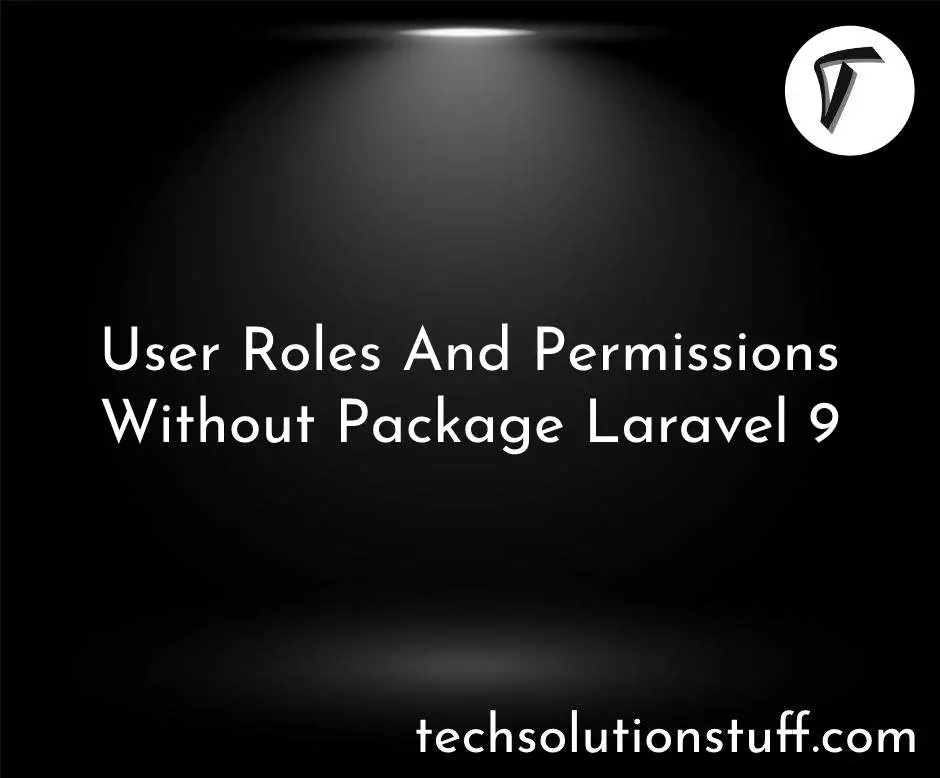Create Material Time Picker Component with Vue 3
As a developer, I understand the significance of time pickers in modern web applications. They provide a convenient and user-friendly way for individuals to select specific time values for various purposes, such as scheduling appointments, setting reminders, or configuring time-based features. In this article, we will embark on a journey together to create a material design-inspired time picker component using the power of Vue 3.
By leveraging the reactive capabilities of Vue 3 and embracing the principles of material design, I aim to craft a visually appealing and intuitive time picker. The material design emphasizes simplicity, consistency, and motion, which ultimately contribute to creating interfaces that are both aesthetically pleasing and highly functional.
Throughout this article, we will explore the step-by-step process of building our very own material time picker component. We will start by setting up a Vue 3 project and then delve into designing the user interface and implementing the necessary logic. Additionally, we will discuss important considerations for styling, testing strategies, and seamlessly integrating the time picker component into Vue 3 applications.
By the end of this article, you will have gained a comprehensive understanding of how to create a material design-inspired time picker component in Vue 3. You will also have valuable insights into material design principles and learn how to apply them to enhance your user interfaces effectively. Most importantly, you will possess a reusable and customizable time picker component that can be seamlessly integrated into your own projects, elevating both their functionality and visual appeal.
Before we begin, ensure you have a basic understanding of Vue.js and have Vue CLI installed on your machine.
To get started, let's set up a new Vue 3 project using Vue CLI. Open your terminal and run the following command:
vue create material-time-picker
Follow the prompts to select the features and configuration options for your project.
The material design emphasizes simplicity, consistency, and motion. Our time picker component will incorporate these principles to create an aesthetically pleasing and user-friendly interface. Consider the following design elements:
- The layout should be intuitive, with separate sections for hours, minutes, and AM/PM selection.
- Typography should be clear and easy to read.
- Colors should follow material design guidelines, using a primary color for the selected time and subtle shades for the background.
- Animation effects can be added to enhance the user experience.
Let's start implementing our material time picker component using Vue 3. Within your project, navigate to the src/components directory and create a new file called MaterialTimePicker.vue. Open the file and let's begin coding.
<template>
<div class="material-time-picker">
<!-- Add your HTML template code here -->
</div>
</template>
<script>
export default {
// Add your component logic here
}
</script>
<style>
/* Add your component styles here */
</style>
In the above code snippet, we've set up the basic structure of our component. Replace <!-- Add your HTML template code here --> with the necessary HTML markup to create the time picker interface.
To achieve the material design look, we need to style our components appropriately. Add the following styles to the <style> section of MaterialTimePicker.vue.
.material-time-picker {
/* Add your component styles here */
}
In the above code, you can customize the styles based on your design preferences. Consider using a CSS preprocessor like SCSS to make your styling more maintainable and reusable.
To make our time picker functional, we need to implement the time selection logic. Start by adding data properties for hours, minutes, and the selected time.
<script>
export default {
data() {
return {
hours: 0,
minutes: 0,
selectedTime: '',
};
},
// Add your component logic here
}
</script>
Next, we'll implement methods to handle time selection and emit the selected time value. For example:
<script>
export default {
// ...
methods: {
selectTime() {
const time = `${this.hours}:${this.minutes}`;
this.selectedTime = time;
this.$emit('time-selected', time);
},
},
}
</script>
Now that our material time picker component is complete, we can integrate it into a Vue 3 application. Import the component into your application and use it where needed. For example.
<template>
<div>
<!-- Other components and content -->
<material-time-picker @time-selected="handleTimeSelection" />
</div>
</template>
<script>
import MaterialTimePicker from '@/components/MaterialTimePicker.vue';
export default {
components: {
MaterialTimePicker,
},
methods: {
handleTimeSelection(time) {
// Handle the selected time value
console.log('Selected time:', time);
},
},
}
</script>
In the above code, we've imported the MaterialTimePicker component and added it to our template. We've also defined a method handleTimeSelection to handle the emitted time value when the user selects a time.
In this article, we've explored the process of creating a material design-inspired time picker component using Vue 3. By considering material design principles, implementing the necessary logic, and styling the component accordingly, we've built a sleek and user-friendly time picker. You can further customize and enhance the component based on your specific requirements. Feel free to experiment, add animations, and incorporate additional features to make it your own.
Additional Resources:
You might also like:
- Read Also: How To Create Dependent Dropdown with Vue.js and Laravel 10
- Read Also: How To Install Vue 3 In Laravel 9 With Vite Step By Step
- Read Also: How To Use Google Bar Chart In Vue JS
- Read Also: How To Use Sweet Alert In Vue JS