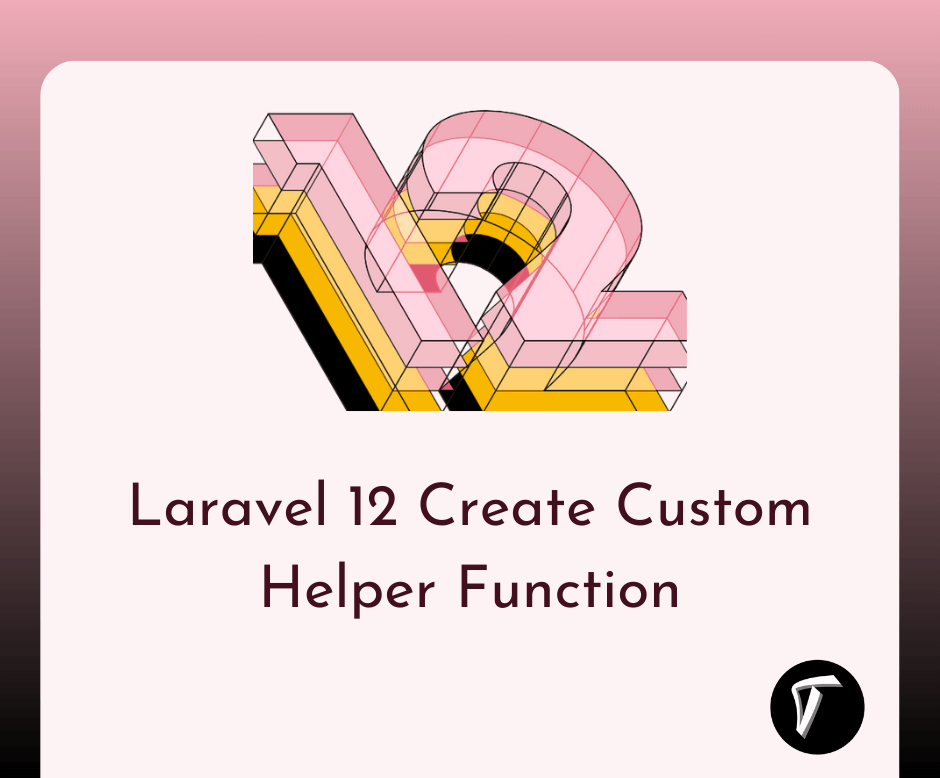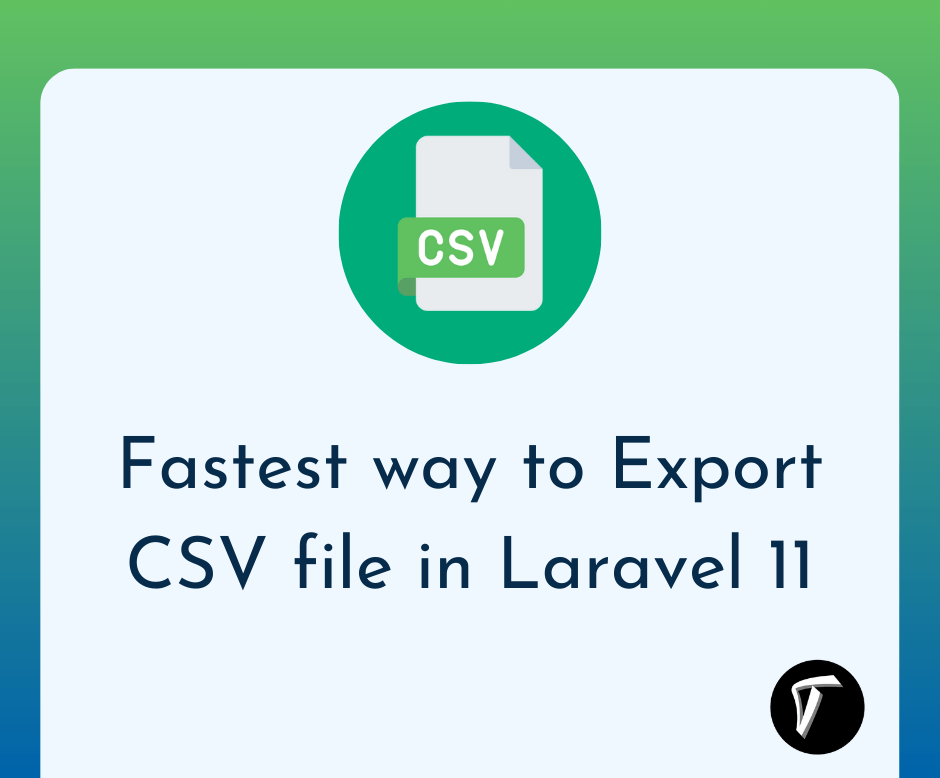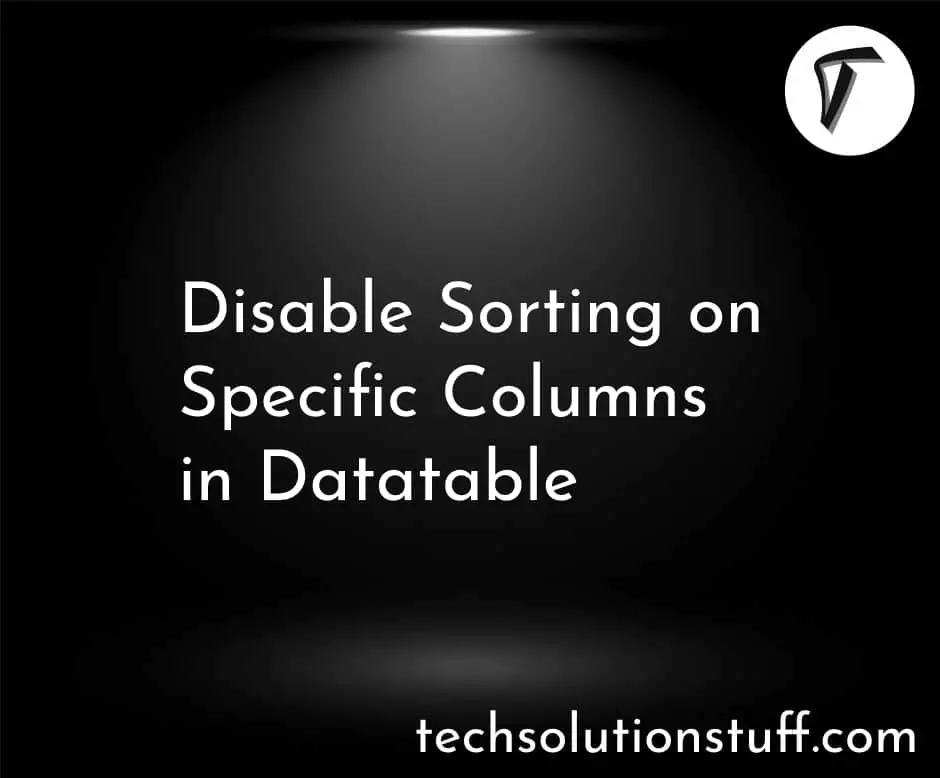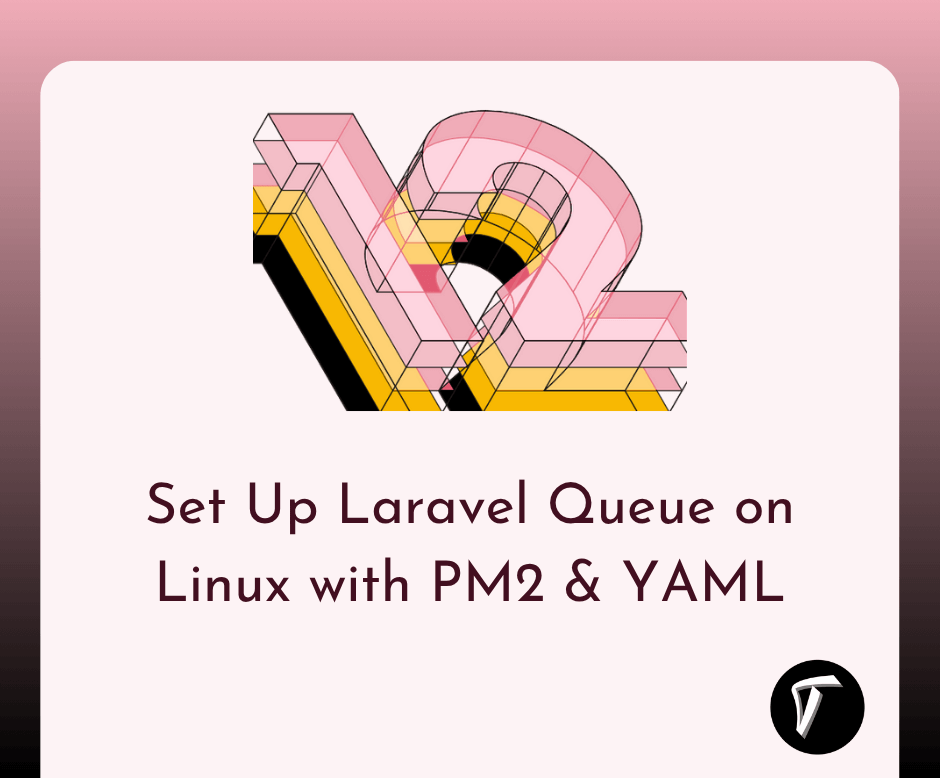Laravel 9 Multiple Image Upload Example
In this article, we will see the laravel 9 multiple image upload example. here, we will learn multiple image uploads in laravel 9. Uploading multiple images in laravel 9 is not a big task if you follow the below steps then you can very easily upload images with validation.
Also, you can validate image mime type, image size, image dimension, etc on the laravel 9 controller by using laravel validation rules. you can see upload multiple images with a preview of image in laravel 9.
So, let's see multiple image uploads in laravel 9, laravel 9 multiple image uploads with a preview.
How To Upload Multiple Images In Laravel 9
Step 1: Install Laravel 9
Step 2: Add Model and Migration
Step 3: Create Controller
Step 4: Create Route
Step 5: Create Blade File
In this step, we will install a new laravel app(if required) for example how to upload multiple images in laravel 9.
composer create-project --prefer-dist laravel/laravel image_upload_example
Now, we will create a database, model, and migration for multiple image uploads.
php artisan make:model File -m
Now, edit the File model like below code example.
app/Models/File.php
<?php
namespace App\Models;
use Illuminate\Database\Eloquent\Factories\HasFactory;
use Illuminate\Database\Eloquent\Model;
class File extends Model
{
use HasFactory;
protected $fillable = [
'file_names'
];
public function setFilenamesAttribute($value)
{
$this->attributes['file_names'] = json_encode($value);
}
}
Now, add the below code in the migration file.
<?php
use Illuminate\Database\Migrations\Migration;
use Illuminate\Database\Schema\Blueprint;
use Illuminate\Support\Facades\Schema;
class CreateFilesTable extends Migration
{
public function up()
{
Schema::create('files', function (Blueprint $table) {
$table->id();
$table->string('file_names');
$table->timestamps();
});
}
public function down()
{
Schema::dropIfExists('files');
}
}
Now, run migration with the artisan command in your terminal.
php artisan migrate
Now, we will create FileController. and don't forget to create a "files" folder in your public directory to save your images.
<?php
namespace App\Http\Controllers;
use Illuminate\Http\Request;
use App\Models\File;
class FileController extends Controller
{
public function create()
{
return view('index');
}
public function store(Request $request)
{
$this->validate($request, [
'file_names' => 'required',
'file_names.*' => 'image'
]);
$files = [];
if($request->hasfile('file_names'))
{
foreach($request->file('file_names') as $file)
{
$name = time().rand(1,50).'.'.$file->extension();
$file->move(public_path('files'), $name);
$files[] = $name;
}
}
$file= new File();
$file->file_names = $files;
$file->save();
return back()->with('success', 'Images are successfully uploaded');
}
}
In this step, we will create routes for multiple image uploads in laravel 9.
<?php
use Illuminate\Support\Facades\Route;
use App\Http\Controllers\FileController;
Route::get('file', [FileController::class, 'create']);
Route::post('file', [FileController::class, 'store']);
Now, we will create an index.blade.php file.
resources/views/index.blade.php.
<html lang="en">
<head>
<title>Laravel 9 Multiple Image Upload Example - Techsolutionstuff</title>
<link rel="stylesheet" href="https://maxcdn.bootstrapcdn.com/bootstrap/4.0.0/css/bootstrap.min.css">
<script src="https://cdnjs.cloudflare.com/ajax/libs/jquery/3.5.1/jquery.min.js"></script>
</head>
<body>
<div class="container lst">
@if (count($errors) > 0)
<div class="alert alert-danger">
<strong>Error!</strong> something went wrong <br><br>
<ul>
@foreach ($errors->all() as $error)
<li>{{ $error }}</li>
@endforeach
</ul>
</div>
@endif
@if(session('success'))
<div class="alert alert-success">
{{ session('success') }}
</div>
@endif
<h3 class="well">Laravel 9 Multiple Image Upload Example - Techsolutionstuff</h3>
<form method="post" action="{{url('file')}}" enctype="multipart/form-data">
@csrf
<div class="input-group demo control-group lst increment" >
<input type="file" name="file_names[]" class="myfrm form-control">
<div class="input-group-btn">
<button class="btn btn-success" type="button">Add</button>
</div>
</div>
<div class="clone hide">
<div class="demo control-group lst input-group" style="margin-top:10px">
<input type="file" name="file_names[]" class="myfrm form-control">
<div class="input-group-btn">
<button class="btn btn-danger" type="button">Remove</button>
</div>
</div>
</div>
<button type="submit" class="btn btn-success" style="margin-top:10px">Submit</button>
</form>
</div>
<script type="text/javascript">
$(document).ready(function() {
$(".btn-success").click(function(){
var lsthmtl = $(".clone").html();
$(".increment").after(lsthmtl);
});
$("body").on("click",".btn-danger",function(){
$(this).parents(".demo").remove();
});
});
</script>
</body>
</html>
You might also like:
- Read Also: Laravel 8 Add Watermark On Image
- Read Also: Dropzone Image Upload Tutorial In Laravel 7/8
- Read Also: Crop Image Before Upload Using Croppie Plugin
- Read Also: Laravel Summernote Editor Image Upload Example