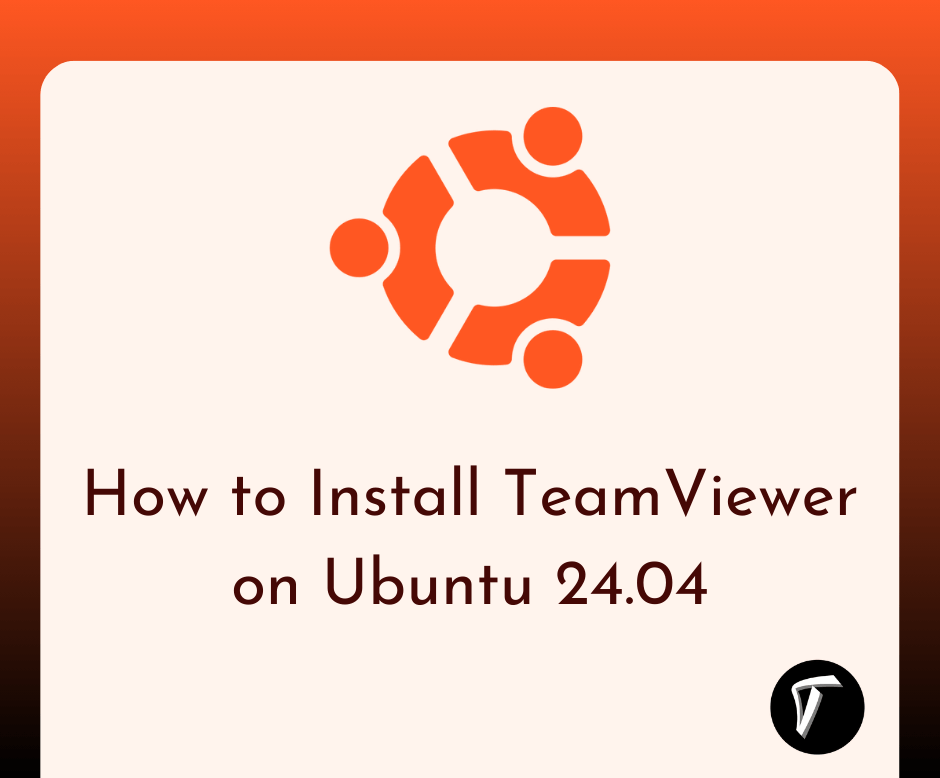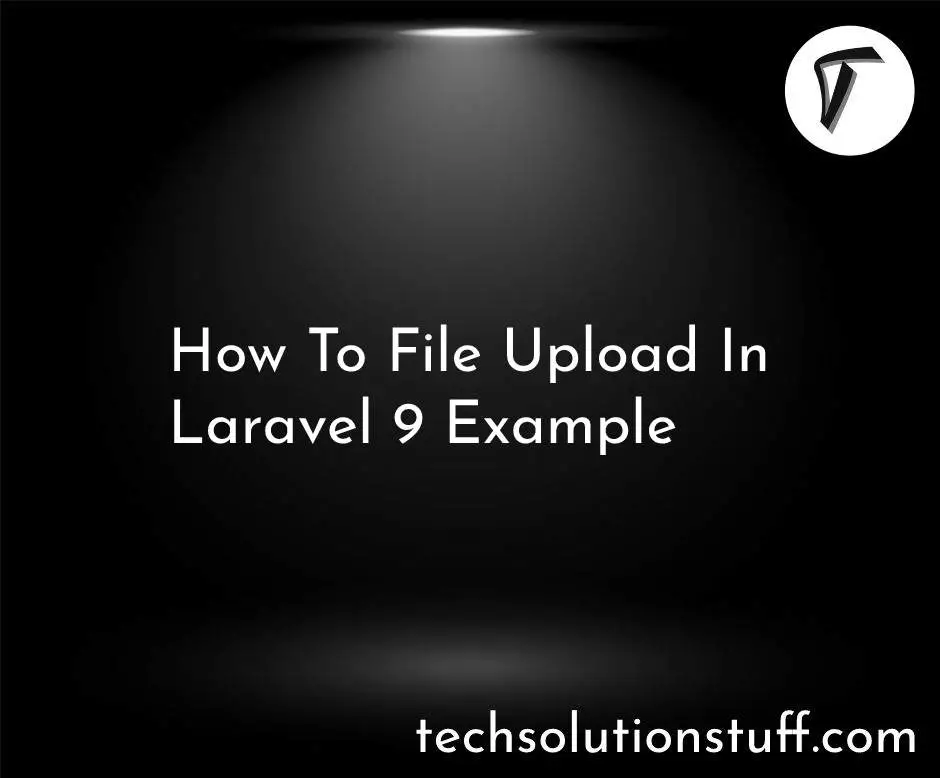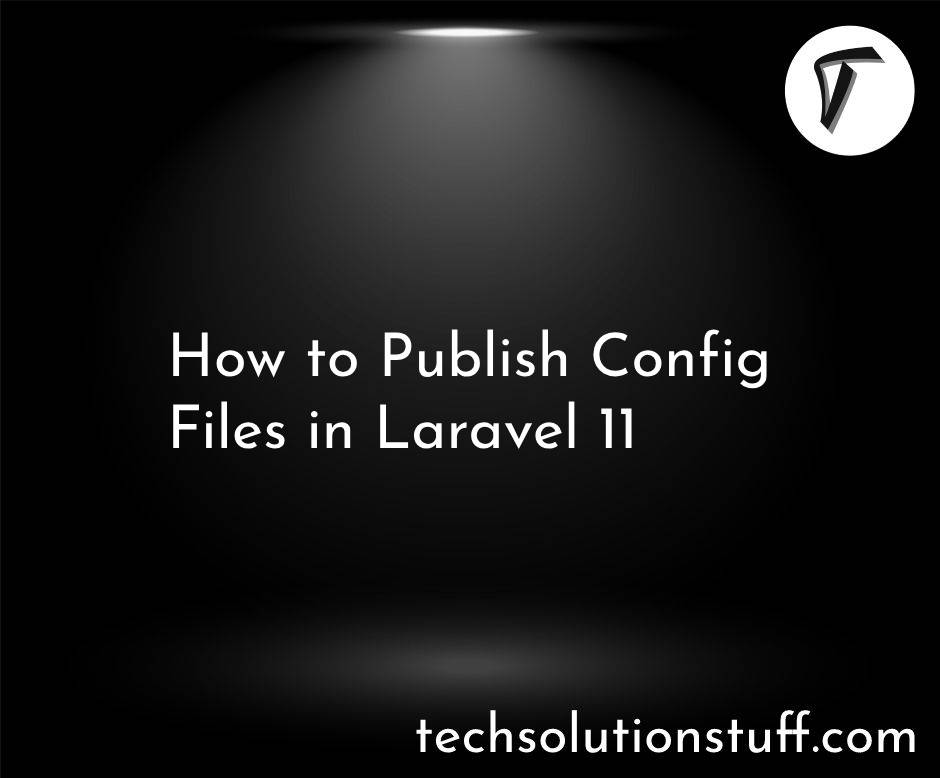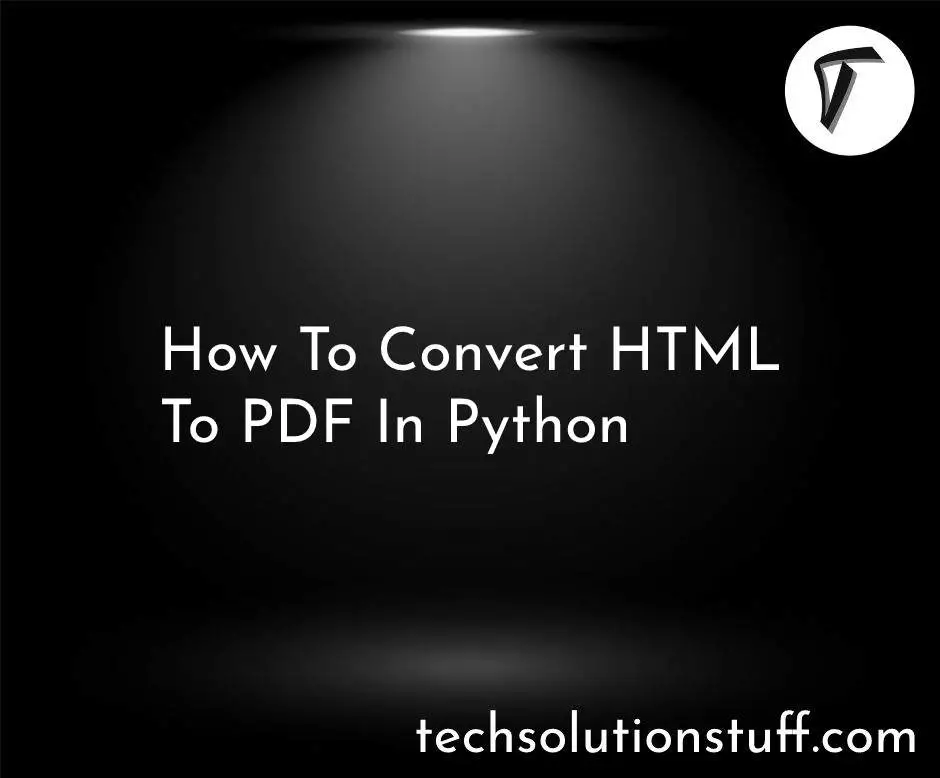How to Integrate Laravel 12 with Flatpickr
As a web developer, I’m always looking for ways to make my Laravel applications more user-friendly. One area where user experience (UX) can make a big difference is in forms, especially when users need to select dates.
Laravel 12 is a powerful PHP framework, and pairing it with Flatpickr, a lightweight and customizable JavaScript datepicker library, can elevate your forms to the next level.
In this article, I’ll walk you through the process of integrating Flatpickr with Laravel 12 to create smooth, intuitive, and visually appealing datepickers. Whether you’re building a booking system or a simple form, this guide will help you improve the UX of your Laravel forms.
Step-by-Step Guide to Integrate Flatpickr with Laravel 12
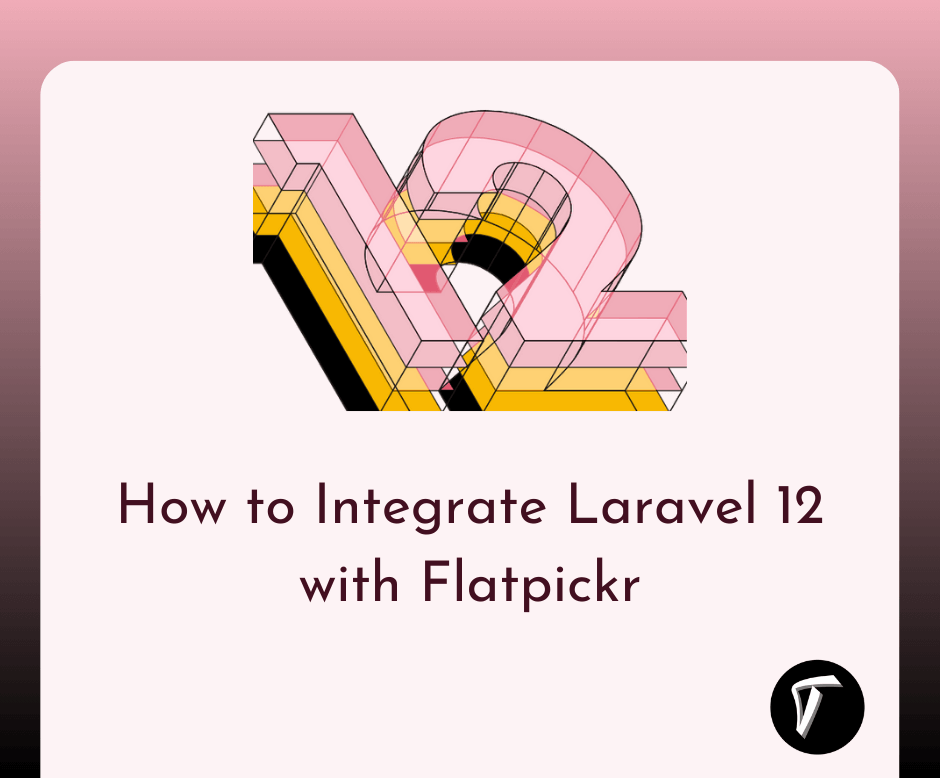
Here’s a simple, step-by-step guide to adding Flatpickr to your Laravel 12 application. I’ve broken it down to make it easy for beginners and experienced developers alike.
Step 1: Set Up Your Laravel 12 Project
First, I ensure I have a fresh Laravel 12 project ready. If you don’t have one yet, you can create it using Composer:
composer create-project laravel/laravel laravel-flatpickr
cd laravel-flatpickr
This command sets up a new Laravel project. Once it’s ready, I configure my environment (e.g., database settings in .env) and ensure the project runs locally using:
php artisan serve
Step 2: Install Flatpickr via CDN
Flatpickr is a JavaScript library, and the easiest way to include it in your Laravel project is via a Content Delivery Network (CDN). I add the Flatpickr CSS and JavaScript files to my main Blade layout file (resources/views/layouts/app.blade.php). Here’s how I do it:
<!DOCTYPE html>
<html lang="{{ str_replace('_', '-', app()->getLocale()) }}">
<head>
<meta charset="utf-8">
<meta name="viewport" content="width=device-width, initial-scale=1">
<title>@yield('title', 'Laravel Flatpickr')</title>
<!-- Flatpickr CSS -->
<link rel="stylesheet" href="https://cdn.jsdelivr.net/npm/flatpickr/dist/flatpickr.min.css">
</head>
<body>
<div id="app">
@yield('content')
</div>
<!-- Flatpickr JS -->
<script src="https://cdn.jsdelivr.net/npm/flatpickr"></script>
</body>
</html>
Adding Flatpickr via CDN is quick and doesn’t require complex build tools, which is great for small projects or rapid prototyping.
Step 3: Create a Form with a Datepicker Input
Next, I create a Blade view to house my form. I make a new file called flatpickr.blade.php in resources/views/flatpickr.blade.php and add a simple form with a date input field:
@extends('layouts.app')
@section('title', 'Flatpickr Datepicker in Laravel 12')
@section('content')
<div class="container">
<h2>Enhanced UX with Flatpickr in Laravel 12</h2>
<form action="{{ route('save.date') }}" method="POST">
@csrf
<div class="form-group">
<label for="datepicker">Select a Date:</label>
<input type="text" id="datepicker" name="selected_date" class="form-control">
@error('selected_date')
<span class="text-danger">{{ $message }}</span>
@enderror
</div>
<button type="submit" class="btn btn-primary mt-2">Save Date</button>
</form>
</div>
<script>
// Initialize Flatpickr
flatpickr("#datepicker", {
enableTime: false, // Disable time selection
dateFormat: "Y-m-d", // Set date format
minDate: "today", // Prevent selecting past dates
});
</script>
@endsection
In this code, I initialize Flatpickr on the input field with the ID datepicker. The options (enableTime, dateFormat, minDate) customize the datepicker’s behavior. You can explore more options in the Flatpickr documentation.
Step 4: Set Up Routes and Controller
To handle form submissions, I define a route in routes/web.php:
use App\Http\Controllers\DateController;
Route::get('/flatpickr', function () {
return view('flatpickr');
})->name('flatpickr');
Route::post('/save-date', [DateController::class, 'store'])->name('save.date');
Then, I create a controller to process the form data:
php artisan make:controller DateController
In app/Http/Controllers/DateController.php, I add the logic to validate and store the selected date:
namespace App\Http\Controllers;
use Illuminate\Http\Request;
class DateController extends Controller
{
public function store(Request $request)
{
$request->validate([
'selected_date' => 'required|date',
]);
// For demo purposes, return the selected date
return back()->with('success', 'Date saved: ' . $request->selected_date);
}
}
This controller validates the date input and returns a success message. In a real application, you might save the date to a database.
Step 5: Style the Form for Better UX
To make the form look modern and user-friendly, I add Bootstrap for basic styling. I include Bootstrap’s CDN in resources/views/layouts/app.blade.php:
<link href="https://cdn.jsdelivr.net/npm/[email protected]/dist/css/bootstrap.min.css" rel="stylesheet">
This ensures the form and datepicker look clean and professional. The Flatpickr datepicker already has a sleek design, but Bootstrap helps align the form elements neatly.
Step 6: Test the Integration
Now, I run the application (php artisan serve) and visit /flatpickr. The form displays a text input that, when clicked, shows a calendar powered by Flatpickr. After selecting a date and submitting the form, I see the success message with the chosen date. This confirms that Flatpickr is working seamlessly with Laravel 12.
Conclusion
Integrating Flatpickr with Laravel 12 is a straightforward way to enhance the user experience of your forms. With just a few steps—setting up the project, adding Flatpickr via CDN, creating a form, and handling submissions—you can add a modern, customizable datepicker to your application. This not only makes your forms more interactive but also improves usability, which is key to keeping users engaged. I found this integration to be a game-changer for my projects, and I hope you find it just as useful!
Frequently Asked Questions(FAQs)
Q1: Why should I use Flatpickr instead of a native HTML date input?
Flatpickr offers more customization options, such as specific date formats, disabling past dates, and a better visual experience compared to the browser’s default datepicker.
Q2: Can I use Flatpickr with Laravel’s Blade components?
Yes! You can create a reusable Blade component for Flatpickr to streamline its use across multiple forms. Check the Flatpickr documentation for advanced configurations.
Q3: Do I need to install Flatpickr via npm?
No, using a CDN is simpler and works well for most projects. However, if you’re using Laravel Mix or Vite, you can install Flatpickr via npm for better asset management.
Q4: How can I add time selection to the datepicker?
Set enableTime: true in the Flatpickr configuration and adjust the dateFormat to include time (e.g., Y-m-d H:i).
Q5: Is Flatpickr SEO-friendly?
Flatpickr is a client-side library, so it doesn’t directly impact SEO. However, ensuring your forms are accessible and fast-loading (using Laravel’s caching) can indirectly boost SEO.
You might also like :
- Read Also: Laravel 12 Ajax Form Validation Using jQuery
- Read Also: How To Add AJAX Loader In jQuery
- Read Also: Laravel 9 AJAX CRUD Operations With Popup Modal
- Read Also: Laravel 11 Add or Remove Multiple Input Fields with jQuery