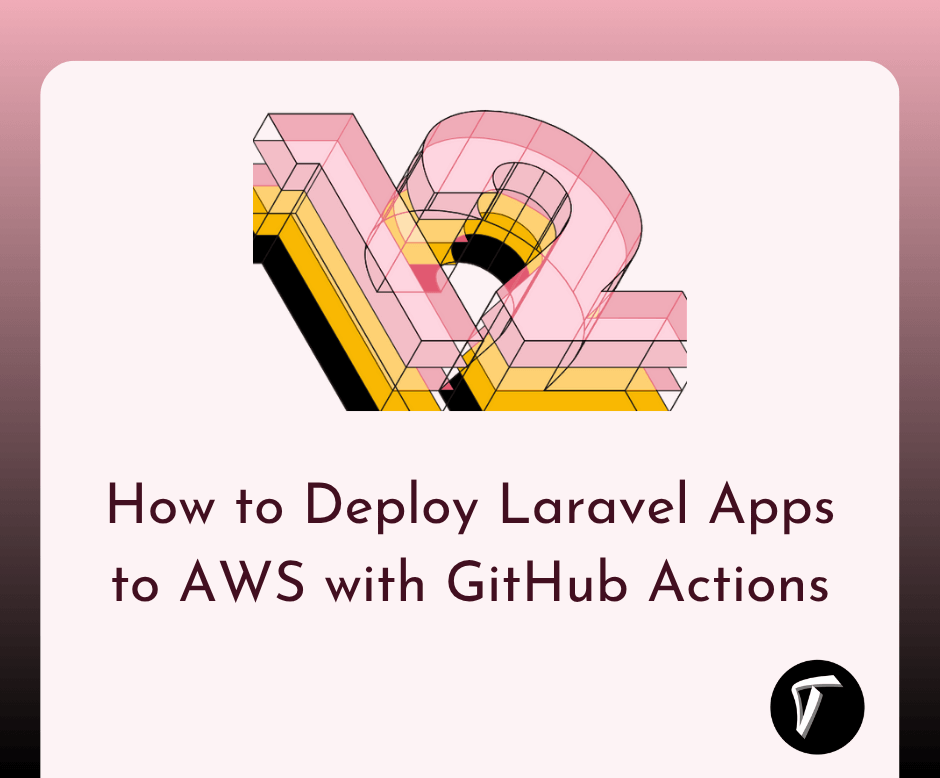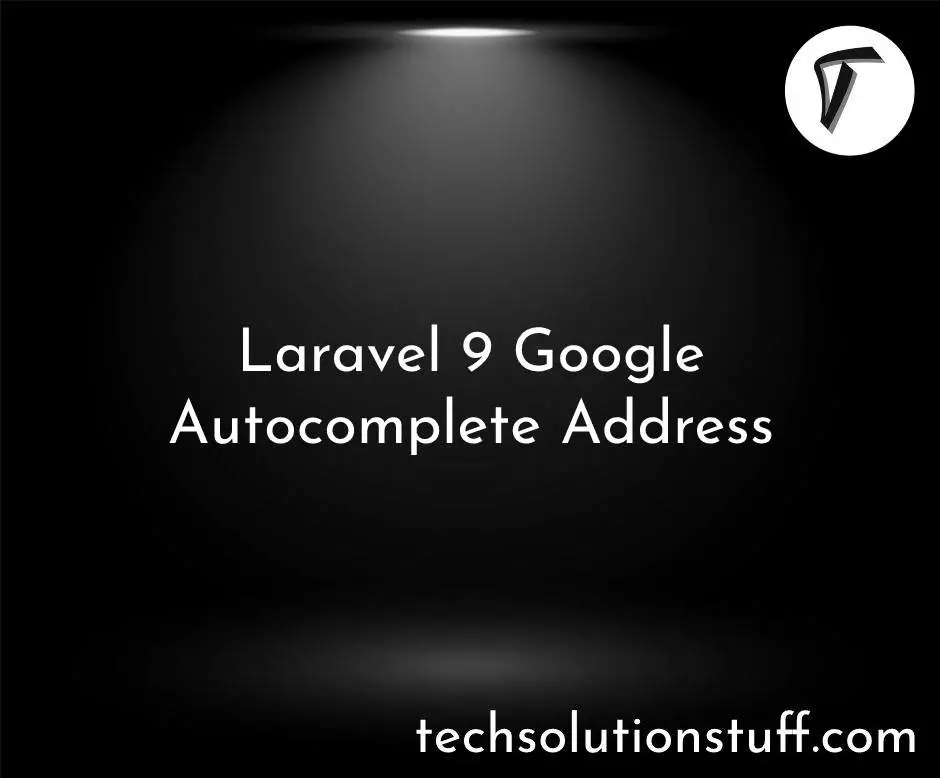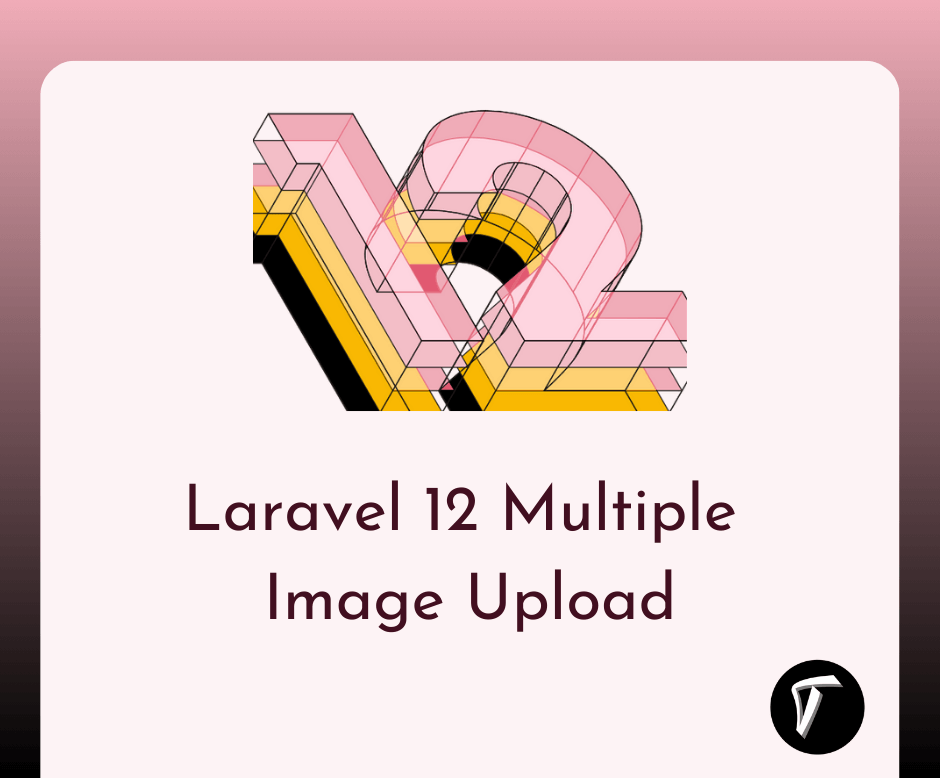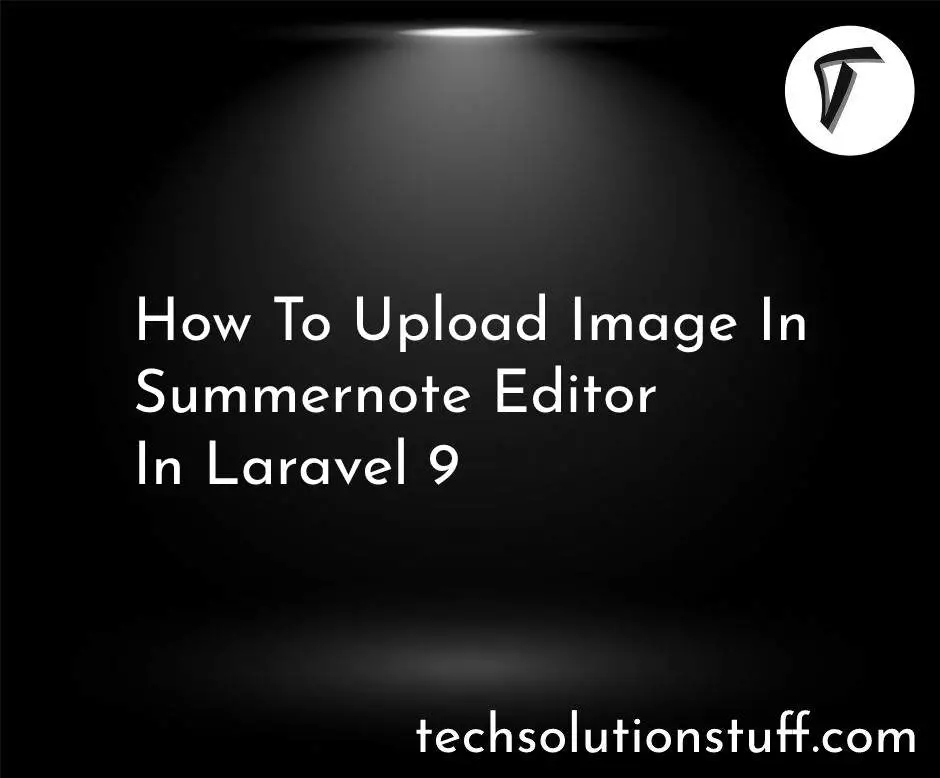How to Install MariaDB on Ubuntu 22.04
In the dynamic landscape of modern computing, I've come to realize the crucial role of robust and efficient databases in managing and organizing vast amounts of data. Among the myriad of database management systems available, one particular option has caught my attention - MariaDB.
As an open-source, community-driven alternative to MySQL, MariaDB boasts enhanced performance, improved security, and an array of enticing features that have garnered a loyal following in the tech world.
Being an Ubuntu 22.04 user, I am eager to harness the capabilities of MariaDB for my projects. That's why I've embarked on this journey to create a comprehensive guide that will walk me through the step-by-step process of installing MariaDB on my Ubuntu 22.04 system.
Whether I consider myself a seasoned developer or just a curious beginner, this tutorial aims to make the installation process seamless and straightforward, ensuring that I can quickly set up a stable and scalable database environment.
Throughout this article, I invite you to join me as I delve into the world of MariaDB, exploring its advantages and explaining the installation procedure in a clear and concise manner.
By the end of our journey together, I'll not only have a fully functional MariaDB installation on my Ubuntu 22.04 system but also a deeper understanding of this exceptional database management system's capabilities.
let's dive right in and unlock the full potential of MariaDB on my Ubuntu 22.04 system, how to install MariaDB on Ubuntu 22.04, Ubuntu install MariaDB, how to install MariaDB on Ubuntu using terminal, download MariaDB for Ubuntu, install MariaDB ubuntu 20.04.
Open a terminal on your Ubuntu 22.04 system. To ensure we have the latest information about available packages, run the following command.
sudo apt update
sudo apt upgrade
With the package lists updated, we can now proceed to install MariaDB. Use the following command.
sudo apt install mariadb-server mariadb-client
During the installation, you will be prompted to confirm. Type 'Y' and press Enter to proceed.
Once the installation is complete, start the MariaDB service and enable it to start automatically on the system boot.
sudo systemctl start mariadb
sudo systemctl enable mariadb
MariaDB comes with a script that helps secure the installation by setting a root password and other security-related options. Run the following command to initiate the process.
sudo mysql_secure_installation
Follow the prompts to set a root password, remove anonymous users, disallow root login remotely, remove test databases, and reload privilege tables.
To check if MariaDB is up and running, you can use the following command.
sudo systemctl status mariadb
To access the MariaDB shell and interact with the database, use the following command.
sudo mysql -u root -p
You will be prompted to enter the root password you set during the secure installation.
Congratulations! You now have MariaDB installed on your Ubuntu 22.04 system. You can begin creating databases, tables, and managing data using SQL commands within the MariaDB shell.
For example, to create a new database named "mydatabase," enter the following command within the MariaDB shell.
CREATE DATABASE mydatabase;
To exit the MariaDB shell, type.
EXIT;
Conclusion:
You have successfully installed MariaDB on your Ubuntu 22.04 system, securing it and gaining access to its powerful database management capabilities. Whether you are a developer, system administrator, or database enthusiast, MariaDB offers a versatile and efficient solution for managing your data with ease.
You might also like:
- Read Also: How to Upgrade PHP 8.1 to 8.2 in Ubuntu
- Read Also: Exploring Top 10 NPM Packages for Node.js
- Read Also: How To Get Current Date And Time In Node.js
- Read Also: How To Integrate Paypal Payment Gateway In Laravel 8