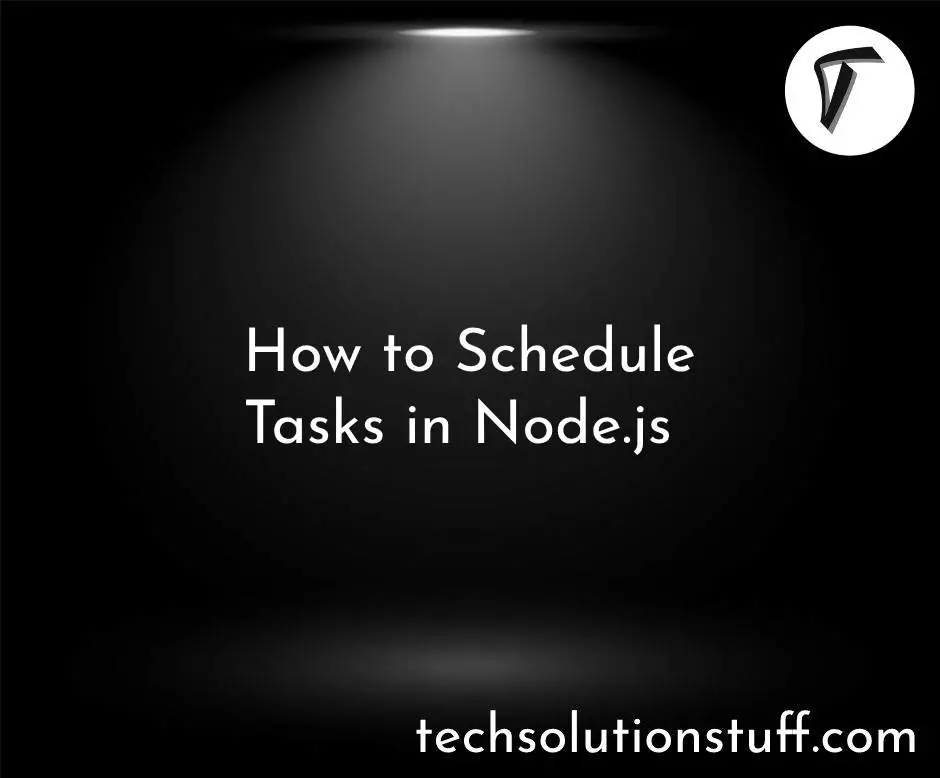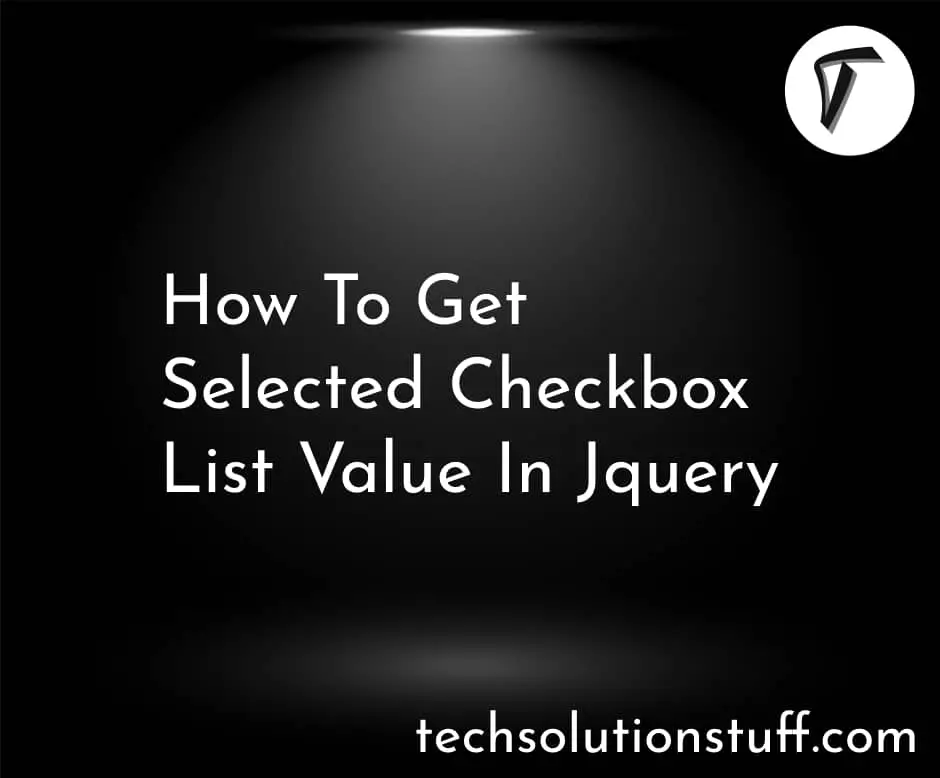How To Install Tailwind CSS In React JS App
Are you a React.js developer like me, searching for an efficient and customizable CSS framework to simplify your styling workflow? Look no further than Tailwind CSS. As a React.js enthusiast, I've found that Tailwind CSS offers an extensive collection of utility classes that make styling React components a breeze.
With its intuitive approach and robust class library, Tailwind CSS empowers us to create visually stunning and responsive user interfaces effortlessly.
In this step-by-step guide, I'll walk you through the process of installing and setting up Tailwind CSS in your React.js project. Whether you're new to React.js or a seasoned developer, this guide is here to help you fully embrace the power of Tailwind CSS and seamlessly integrate it into your React.js applications.
By the end of this tutorial, you'll have a solid grasp of how to incorporate Tailwind CSS into your React.js workflow, allowing you to leverage its utility classes and unlock your creativity in designing beautiful UIs.
So, let's dive in together and discover the seamless process of installing Tailwind CSS in React.js, revolutionizing the way we approach styling in our React projects.
Table of Contents:
- Set up a new React.js project
- Install Tailwind CSS dependencies
- Configure Tailwind CSS
- Set up PostCSS configuration
- Import Tailwind CSS styles
- Use Tailwind CSS classes
- Run your React project
Start by creating a new React.js project using a tool like Create React App. Open your terminal and run the following command:
npx create-react-app my-project
This will create a new React.js project in a folder named "my-project".
Navigate into your project directory by running the following command:
cd my-project
Next, install the necessary dependencies for Tailwind CSS:
npm install tailwindcss postcss autoprefixer
Create a configuration file for Tailwind CSS by running the following command:
npx tailwindcss init
This will generate a "tailwind.config.js" file in your project's root directory.
Create a "postcss.config.js" file in your project's root directory and add the following code:
module.exports = {
plugins: [
require('tailwindcss'),
require('autoprefixer'),
],
};
Open the "src/index.js" file in your project and add the following line at the top to import the Tailwind CSS styles:
import 'tailwindcss/tailwind.css';
You can now start using Tailwind CSS utility classes in your React components. For example, open the "src/App.js" file and modify the JSX code as follows:
import React from 'react';
function App() {
return (
<div className="bg-blue-500 text-white p-4">
<h1 className="text-4xl font-bold">How To Install Tailwind CSS In React JS App<h1>
<h2 className="text-4xl font-bold">Welcome to my React.js app with Tailwind CSS!</h2>
<p className="text-lg mt-4">Let's explore the power of Tailwind CSS in React.js.</p>
</div>
);
}
export default App;
You're all set! Run the following command to start your React development server:
npm start
Visit your browser, and you should see your React application with Tailwind CSS styles applied.
By integrating Tailwind CSS into your React.js projects, you now have access to an extensive library of utility classes that provide flexibility, consistency, and efficiency in styling your user interfaces.
Tailwind CSS empowers you to create visually stunning and responsive designs without the need to write custom CSS from scratch.
You might also like:
- Read Also: How to Install Tailwind CSS in Vue 3
- Read Also: How To Create Tailwind CSS Pie Chart
- Read Also: Role And Permission In Laravel 9 Tutorial
- Read Also: Laravel 8 Socialite Login With Google Account