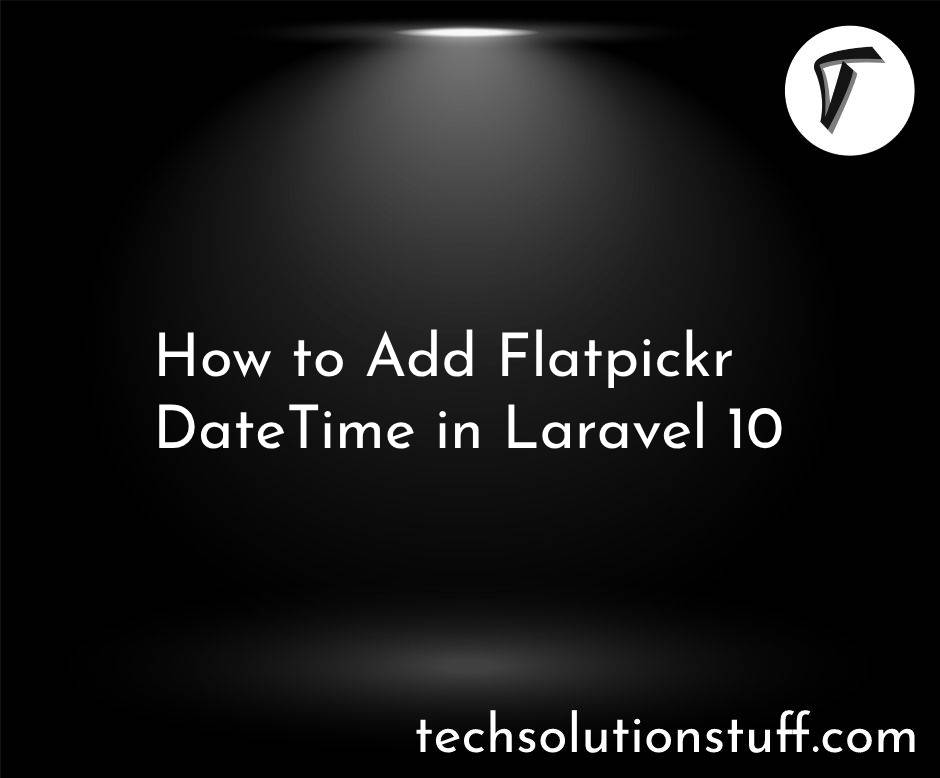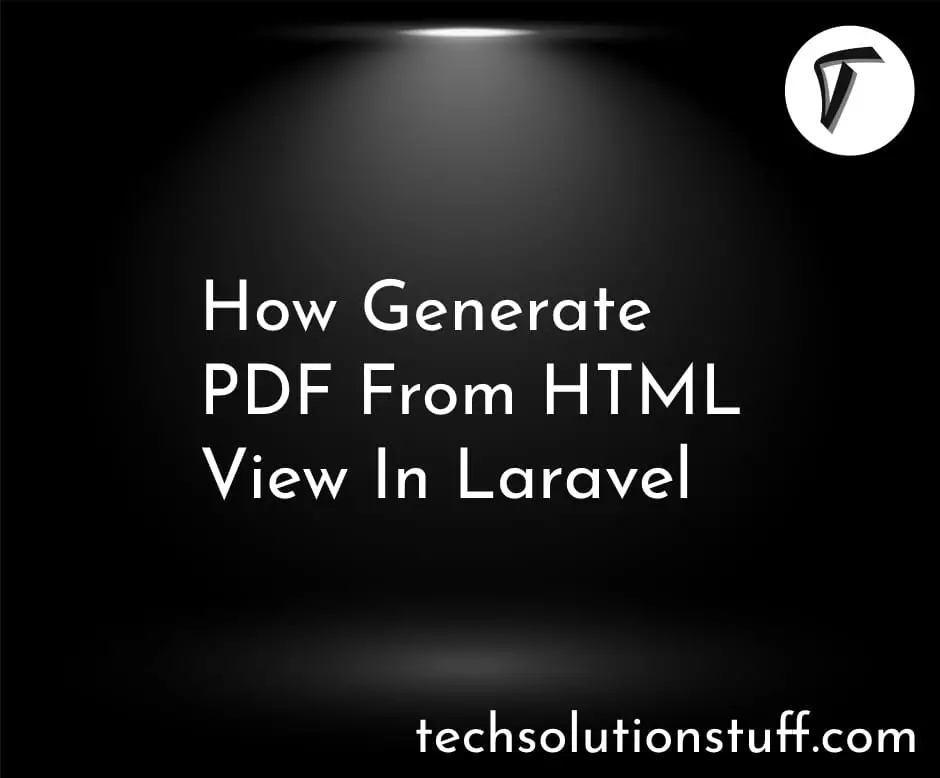Laravel 12 Multiple Image Upload: Step by Step Guide
In this tutorial, I’ll show you how to upload multiple images in Laravel 12. We’ll create a form, validate files, and store them in the storage folder. This feature is useful for galleries, profiles, and more.
Follow along to implement multiple image uploads easily in your Laravel project.
Laravel 12 Multiple Image Upload: Step by Step Guide
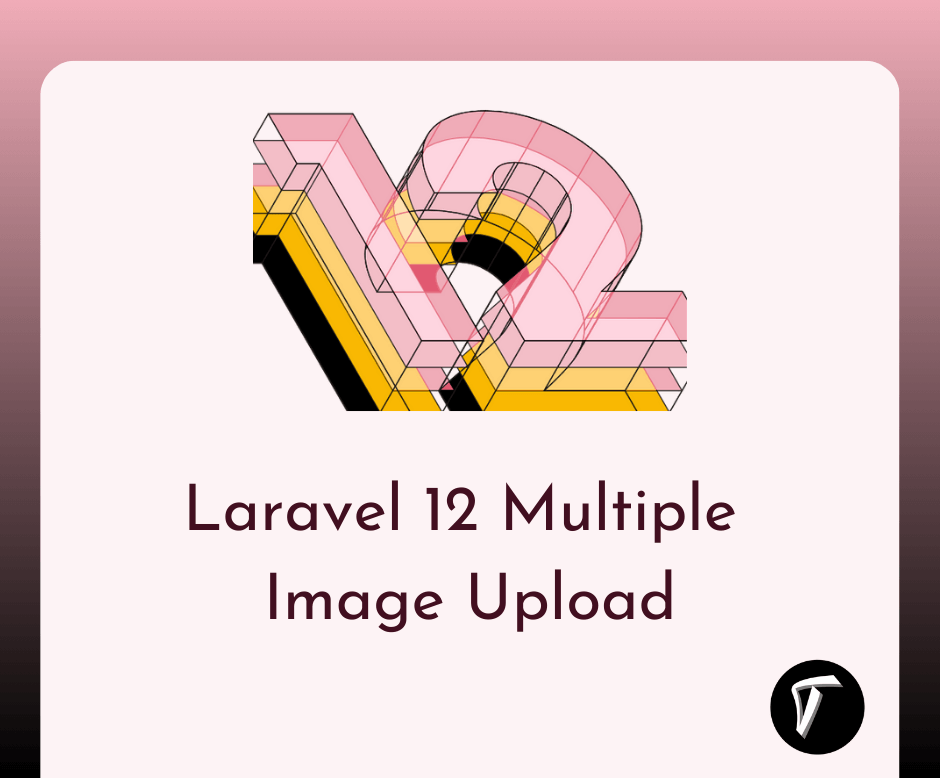
If you haven’t installed Laravel 12 yet, create a new project using:
composer create-project laravel/laravel laravel12-multi-image-upload
Set up your database in the env file:
DB_CONNECTION=mysql
DB_HOST=127.0.0.1
DB_PORT=3306
DB_DATABASE=your_database_name
DB_USERNAME=your_username
DB_PASSWORD=your_password
Run migrations to set up default tables:
php artisan migrate
Open routes/web.php and add these routes:
use App\Http\Controllers\ImageUploadController;
use Illuminate\Support\Facades\Route;
Route::get('upload-form', [ImageUploadController::class, 'showForm']);
Route::post('upload-images', [ImageUploadController::class, 'uploadImages']);
Run the following command to create a controller:
php artisan make:controller ImageUploadController
Now open app/Http/Controllers/ImageUploadController.php and add this code:
namespace App\Http\Controllers;
use Illuminate\Http\Request;
class ImageUploadController extends Controller
{
public function showForm()
{
return view('upload-form');
}
public function uploadImages(Request $request)
{
$request->validate([
'images.*' => 'required|image|mimes:jpeg,png,jpg,gif|max:2048',
]);
foreach ($request->file('images') as $image) {
$image->store('uploads', 'public');
}
return back()->with('success', 'Images uploaded successfully!');
}
}
Create a new Blade file resources/views/upload-form.blade.php and add this code:
<!DOCTYPE html>
<html lang="en">
<head>
<meta charset="UTF-8">
<meta name="viewport" content="width=device-width, initial-scale=1.0">
<title>Laravel Multiple Image Upload</title>
</head>
<body>
@if(session('success'))
<p>{{ session('success') }}</p>
@endif
<form action="{{ url('upload-images') }}" method="POST" enctype="multipart/form-data">
@csrf
<input type="file" name="images[]" multiple>
<button type="submit">Upload</button>
</form>
</body>
</html>
Run the following command to create a storage link:
php artisan storage:link
Now, start your Laravel development server:
php artisan serve
You might also like:
- Read Also: Create, Run and Rollback Migrations in Laravel 12
- Read Also: Laravel 12 Create Custom Helper Function
- Read Also: Laravel 11 Display Image from Storage Folder
- Read Also: Laravel 12 Generate PDF Using DomPDF with Example